How to add and remove files like P&L statements, pitch decks, and more from your listing
Last updated: January 10th, 2024
Adding a profit and loss (P&L) statement and other documents enhances your listing and inspires buyer confidence. Demonstrate your intent to sell by adding these documents and files during the guided listing process.
What files do buyers want to see? Include resources such as:
- P&L statement
- Confidential information memorandum (CIM)
- Pitch deck
- Seller introduction video
- Transition steps document
- Living Q&A document
- Product demo
- Customer lists
- And more
Upload these documents during or after the guided listing process to help your business sell or justify your asking price. See how below.
Only buyers with startup access can view your acquisition documents.
How to add files during the guided listing process
About halfway through the guided listing process, you'll reach the Data room section. This is where you'll add your P&L statement and other supporting documents.
1. Click Next to begin completing your data room.
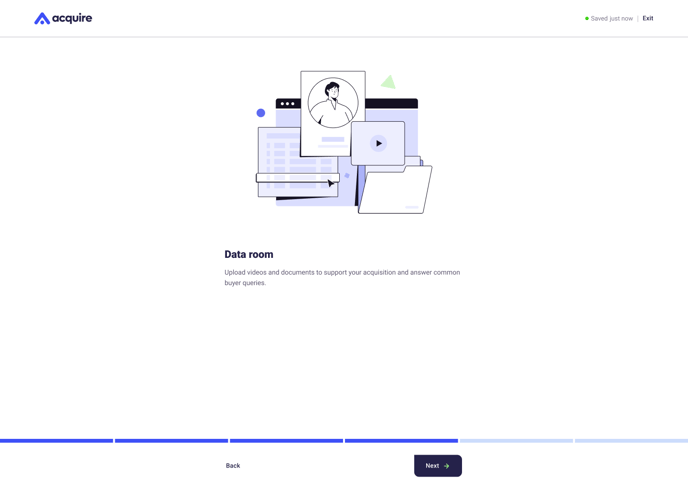
2. Drag and drop your P&L statement in the box or click Upload a file. Click Next when you're finished, or click Skip at the bottom to come back to it later.
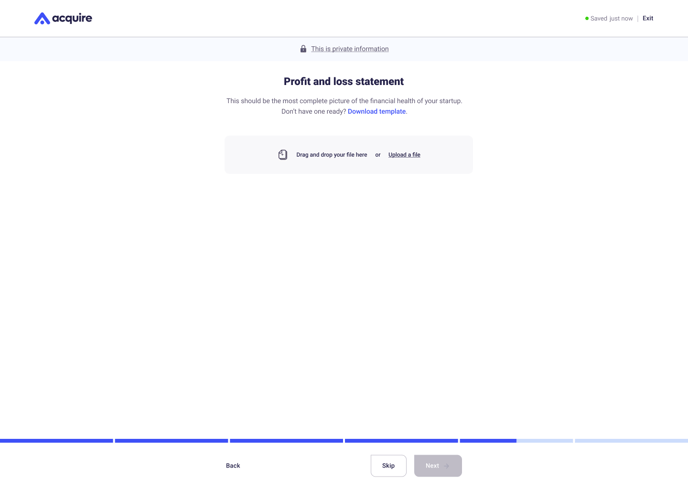 Upload as many years as you can, but preferably at least 3 years' worth of P&L statements.
Upload as many years as you can, but preferably at least 3 years' worth of P&L statements.
.png?width=688&height=489&name=Profit%20and%20loss%20statement%20(1).png)
4. Drag and drop your Supporting documents in the box or click Upload a file. Click Next when you're finished, or click Skip at the bottom to come back to it later.
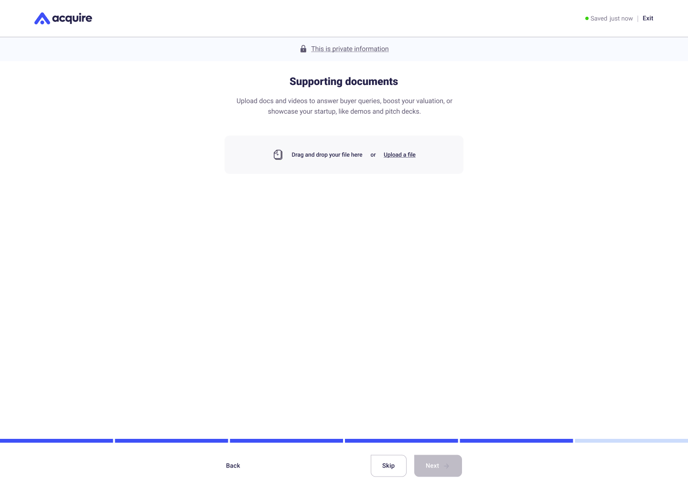
The more files you upload, the more credible you look to approved buyers.
.png?width=688&height=489&name=Supporting%20docs%20(1).png)
That's it! See how to add or remove more files after you finish your listing below.
How to add files after completing your listing
1. Under the My Listing tab, locate the Private information box on the right side of your screen and scroll down.
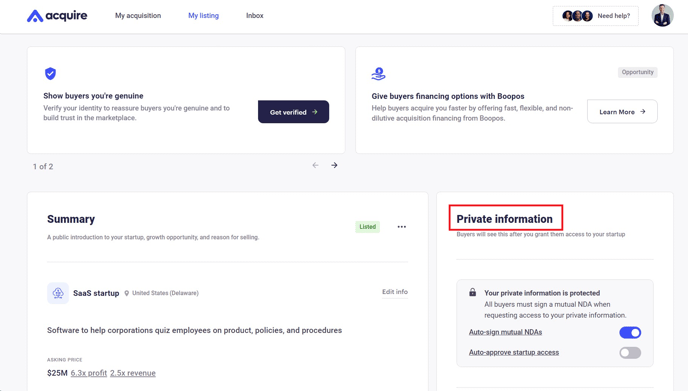
2. Locate the P&L statement and Support documents boxes. Click Upload P&L or Upload file to add documents to your full listing details.
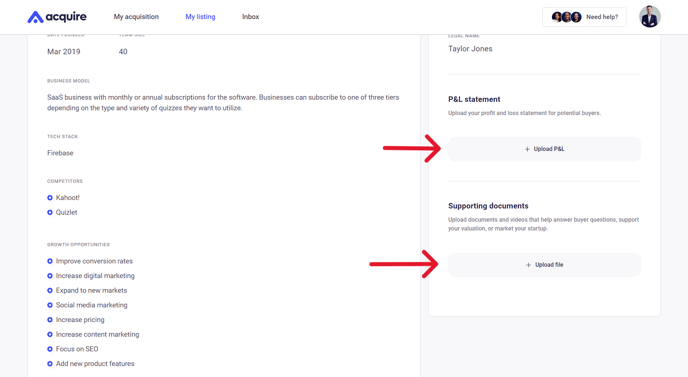
Your files will now be visible and available to download for approved buyers.

How to remove files from your listing
1. Under My Listing, scroll down to Files or Documents on the right-hand side. Then click the trash icon next to the file or document you want to delete.
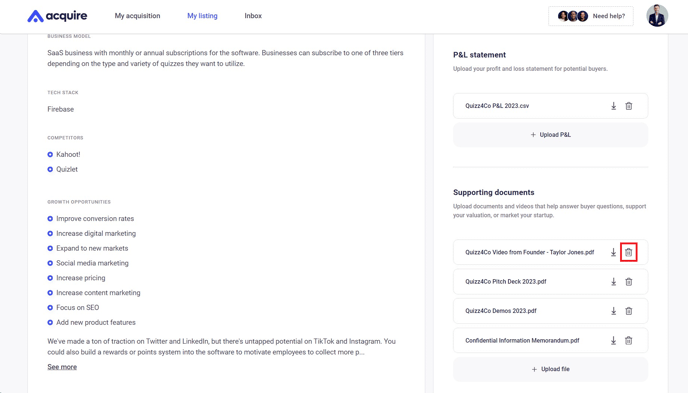
3. Click Remove file on the pop-up confirmation window.
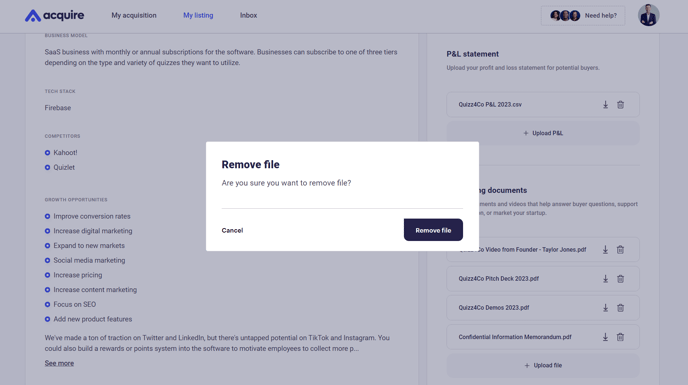
Still need help?
Please search the help desk again or contact support at support@acquire.com.
