Learn how to archive and unarchive listing notifications in your notifications inbox.
Last updated: January 23rd, 2024
Archive listing notifications from notification center to declutter your view and find what you need faster. You can also view archived notifications or unarchive them to pursue later.
1. Click Inbox.
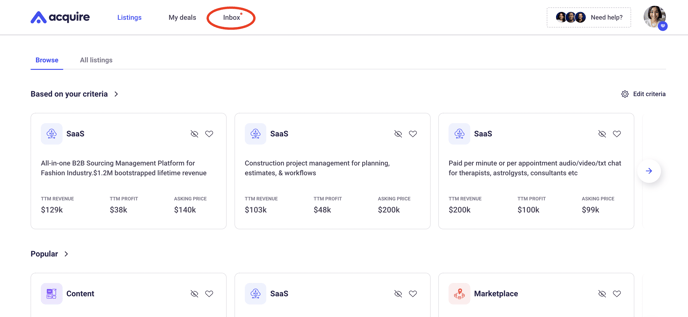
2. Click Notifications in the top-left corner (a red dot means you have unread notifications).

3. Hover your mouse over the notification and then click the Archive icon on the right.
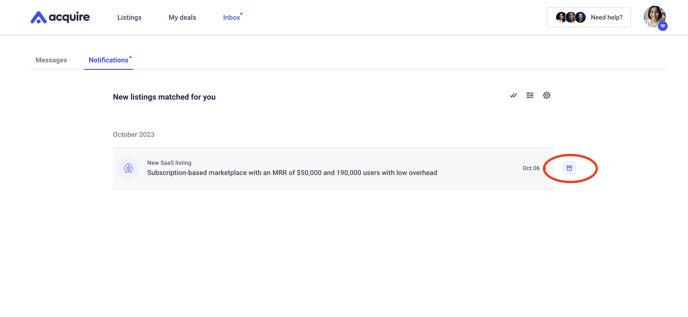
4. The archived notification will disappear from your notification center.
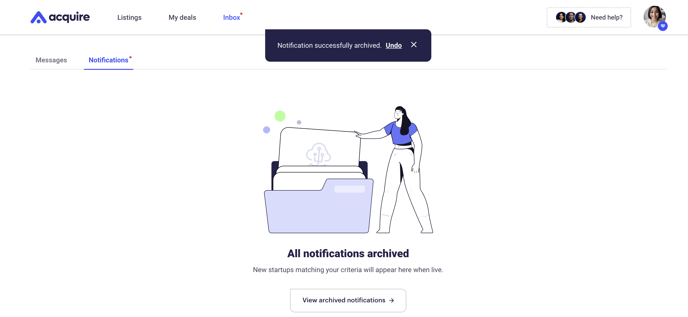
5. To view archived notifications when your notifications inbox is empty, click View archived notifications.
Otherwise, click the Filters icon on the top right. Click Show archived and then click Save.
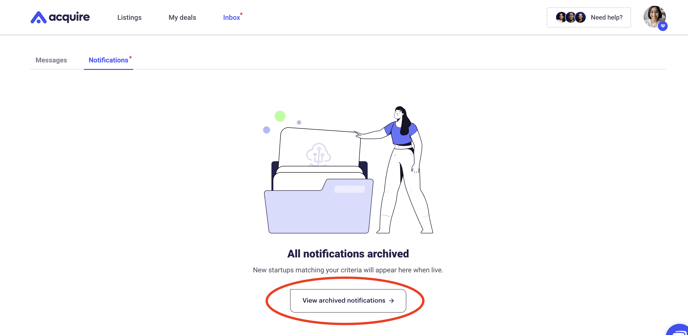
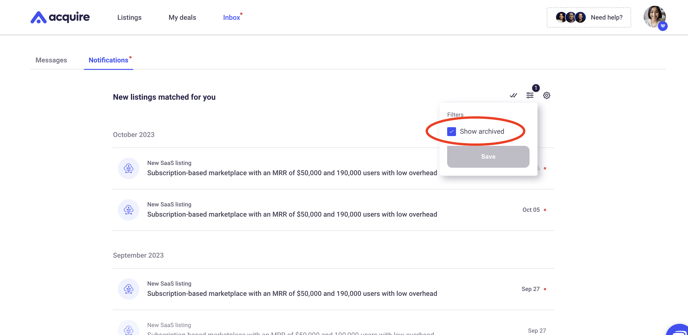
7. To unarchive a notification, hover over it and click the Unarchive button.

8. Your notification will now return to your unarchived list. Remember to uncheck the filter to return to your unarchived notifications list.
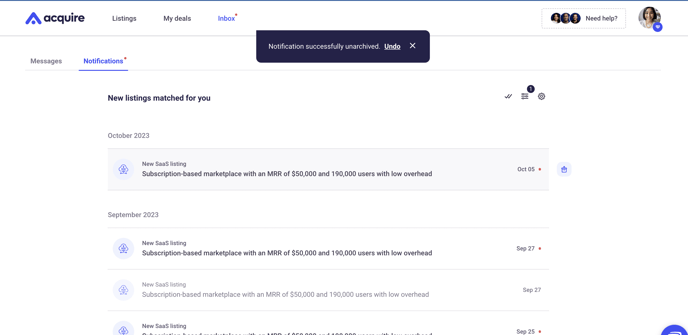
Still need help?
Please search the help desk again or contact support at support@acquire.com.
