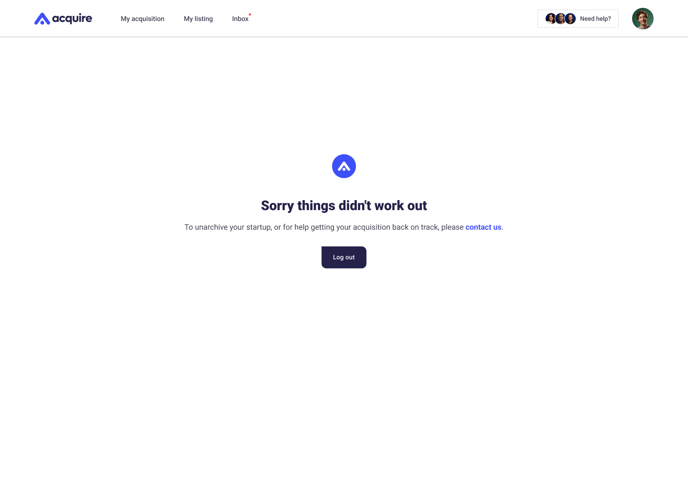How to unlist or cancel your startup during the selling process
Last updated: October 14th, 2025
If you’ve decided not to sell your startup right now, you can cancel your listing by unlisting it.
You might unlist if:
-
You’re no longer ready to sell.
-
You want to keep growing your business before re-listing.
-
You sold off-platform.
-
You simply changed your mind.
Whatever your reason, here’s how to unlist your startup on Acquire.com.
1. Under My listing, click the three dots to the right of the listing status. From the dropdown box, select Unlist startup.
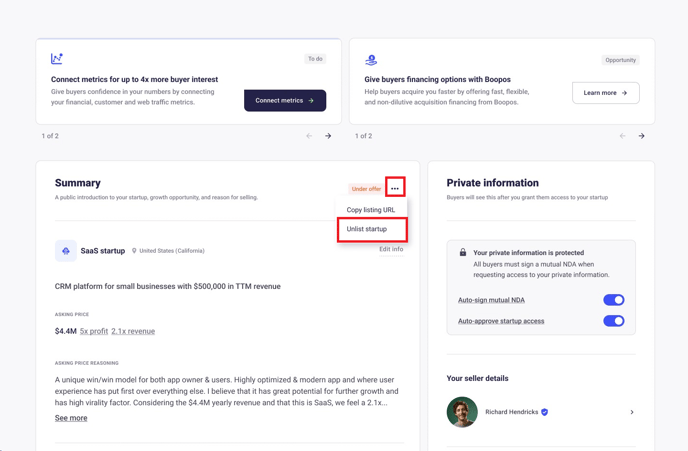
2. Tell us how long you'd like to unlist for.
If you'll be back on the marketplace soon, select Temporarily. If you don't plan to sell your startup for a while or have sold off-platform, select Permanently.
Click Next.
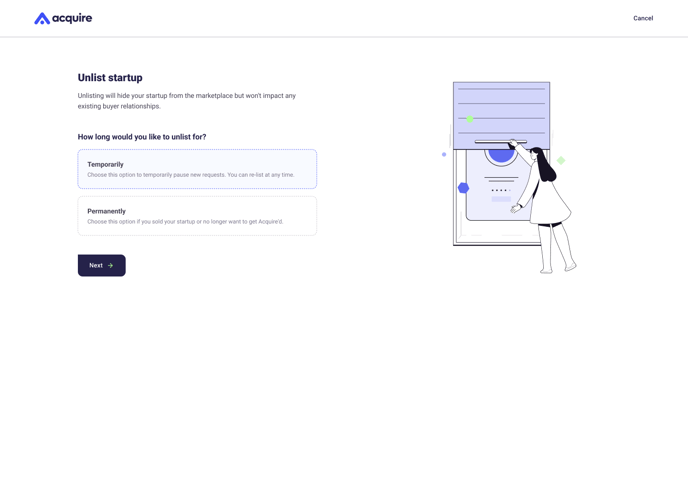
3. If you chose Temporarily, select the reason you’re unlisting your startup, and then click Unlist my startup.
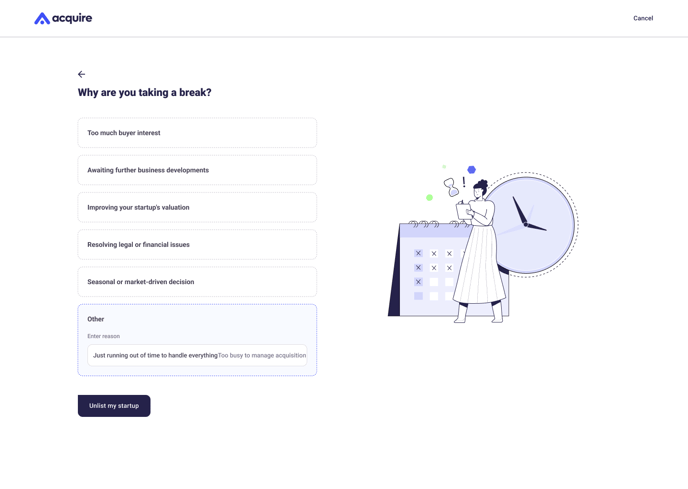
Your startup has been temporarily removed from the marketplace. If you ever want to re-list on Acquire.com just email support@acquire.com.
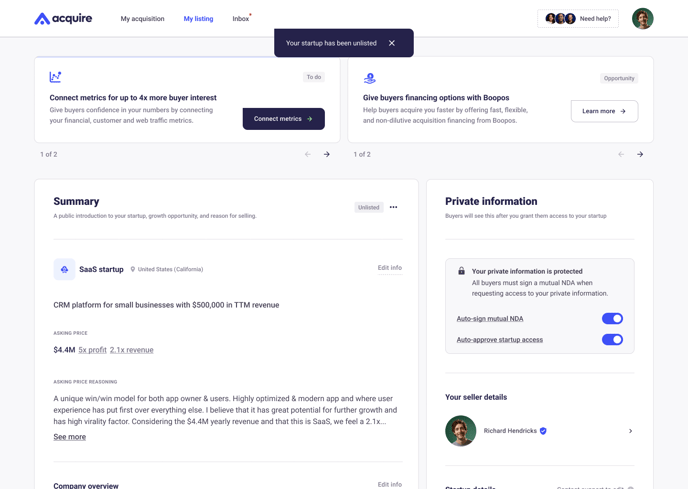
4. If you chose Permanently, select the reason you’re permanently unlisting your startup and click Next.
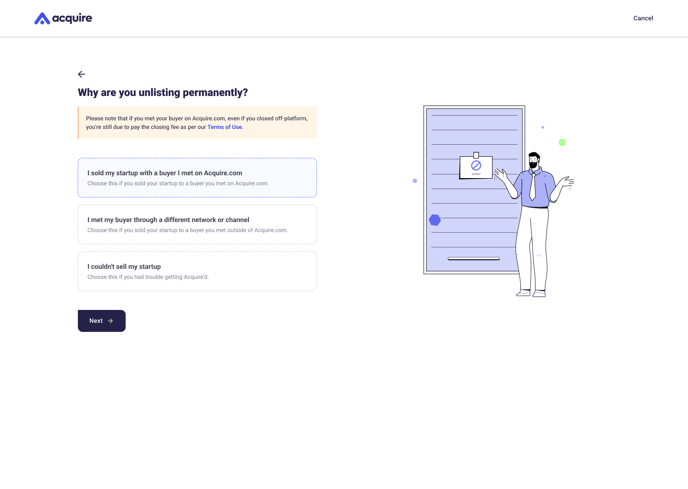
5. If you selected I sold my startup with a buyer I met on Acquire.com, select the buyer from your approved buyers list.
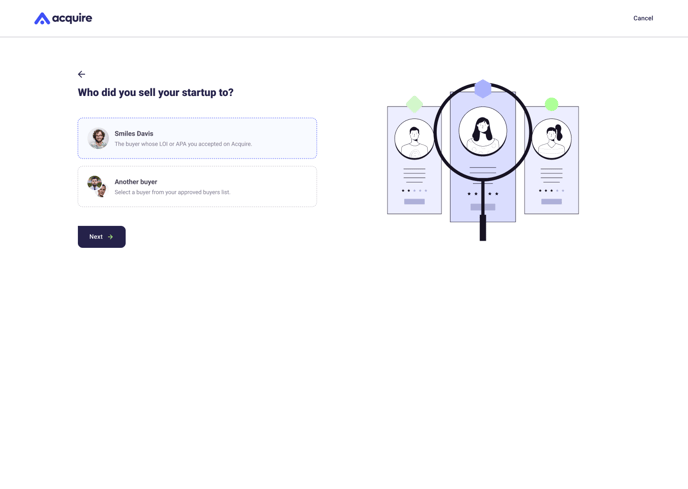
6. Confirm your purchase price and click Next.
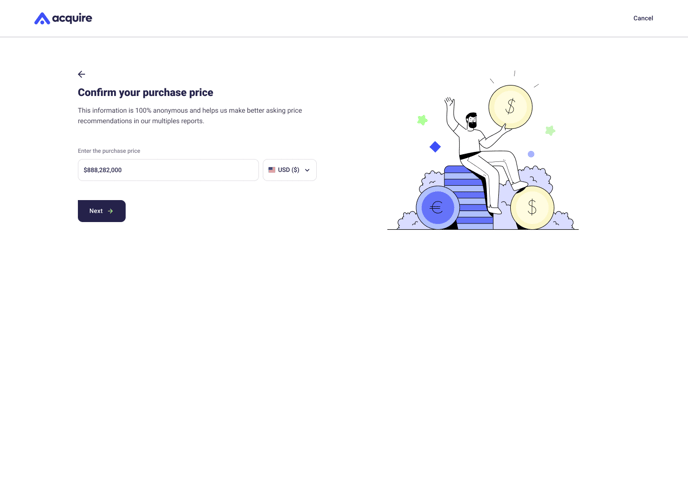
7. Choose if you'd like to archive your startup.
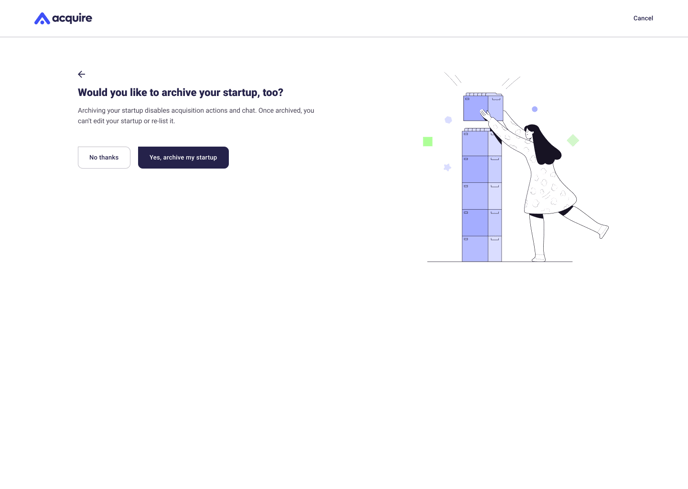
Archiving disables acquisition actions and the chat function. Once archived, you can't edit your startup or re-list it.
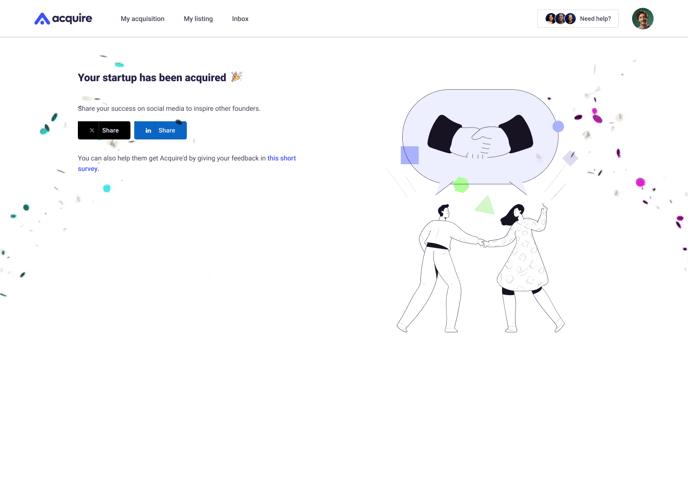
8. If you selected I met my buyer through a different network or channel, tell us why you couldn't find a buyer on Acquire.com and click Next.
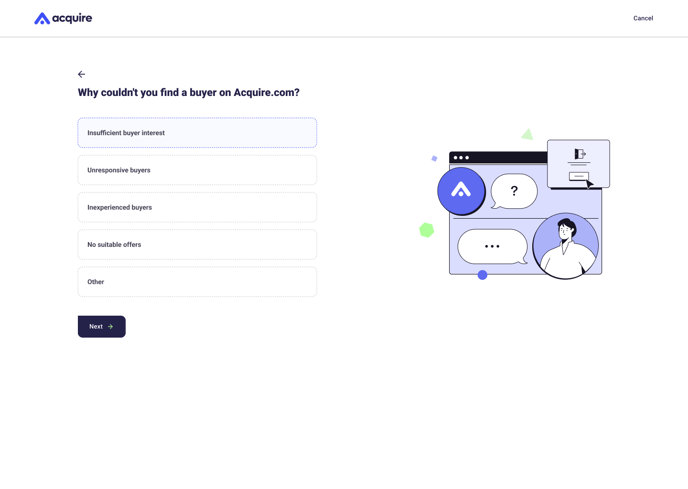
9. Select where you found your buyer and click Unlist my startup.
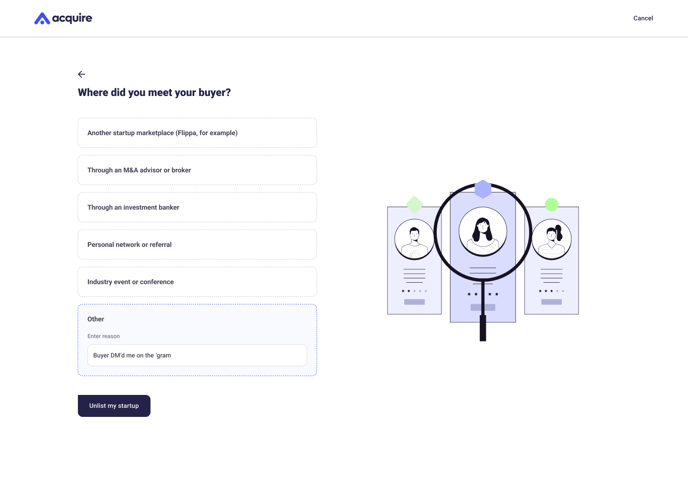
We'll archive your startup, removing it from the marketplace and disabling chat and acquisition actions.
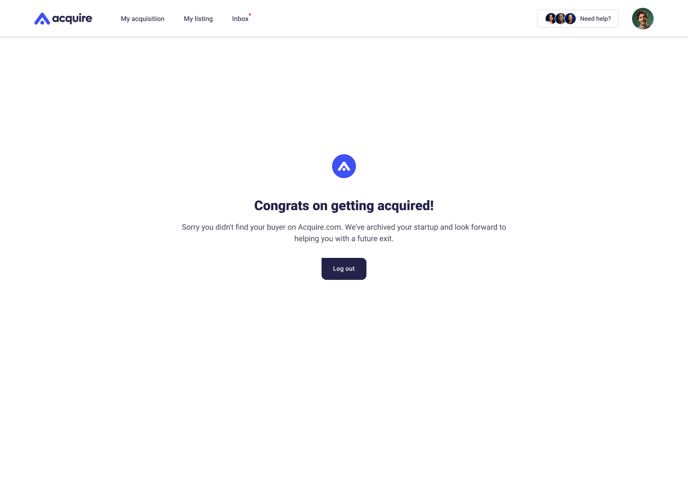
10. If you selected I couldn't sell my startup, select a reason why and click Unlist my startup.
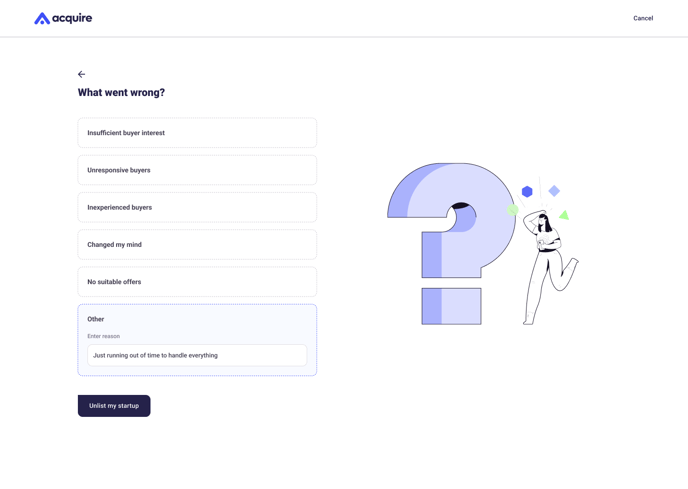
If you want help getting your startup back on track or want to unarchive your startup, just email support@acquire.com.
You can also unlist permanently after unlisting temporarily. Just go to "My listing" and click the three dots next to your listing status. Select Unlist permanently and go through the process above.
.png?width=688&height=452&name=content%20(1).png)
Still need help?
Please search the help desk again or contact support at support@acquire.com.