How to update your account email address
Last updated: July 25th, 2023
Please ensure you still have access to your current address to confirm the change. The steps below are the same whether you're a buyer or a seller.
After logging into your account, follow the instructions below to update your email address.
1. Click the Profile icon in the top-right corner of the screen.
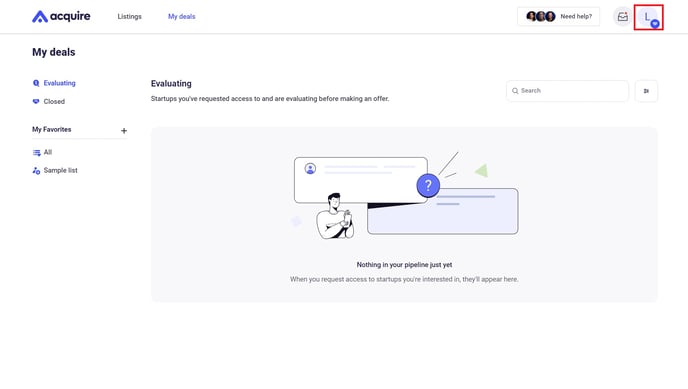
2. In the dropdown box, click Settings.
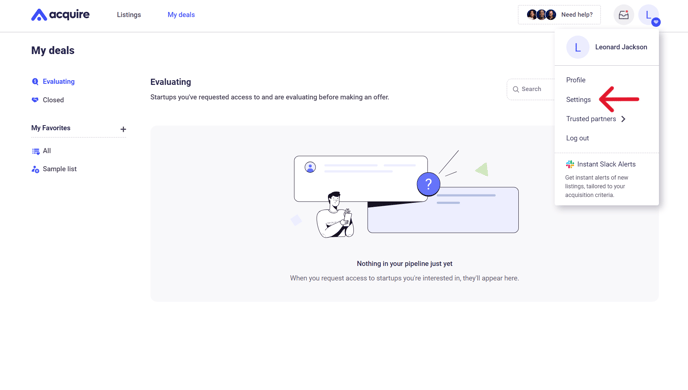
3. On the Settings page, click Change next to Email address.
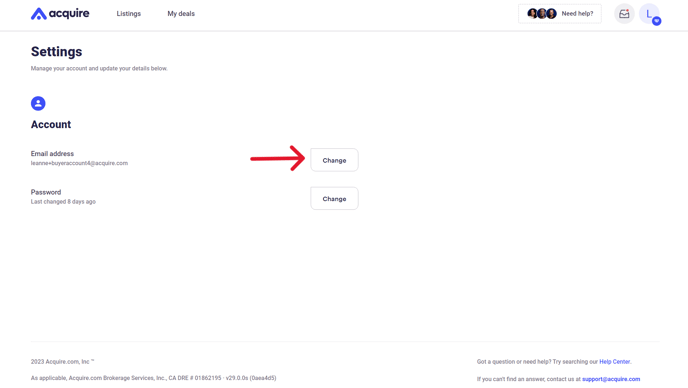
4. For security reasons, enter your current password on the next page. Then click Continue.
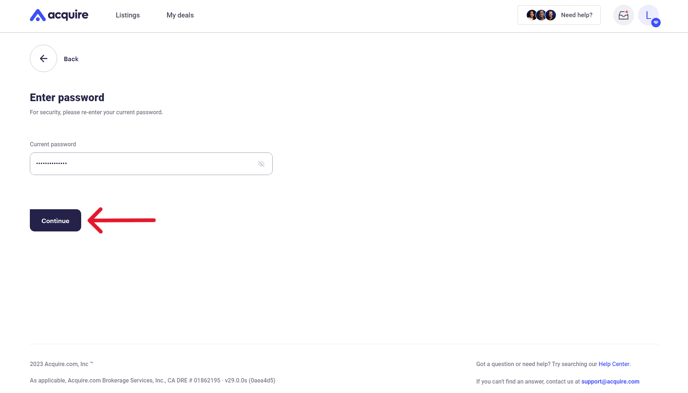
5. Enter your new email address. Click Change email address.
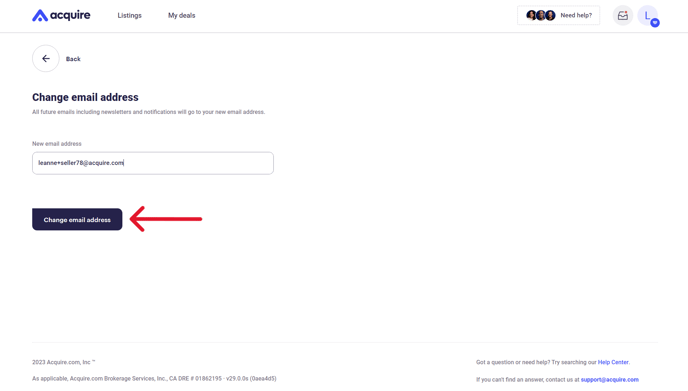
6. You’ll now receive a confirmation email to your original email address. Confirm the new email address by clicking the link we emailed to your old address.
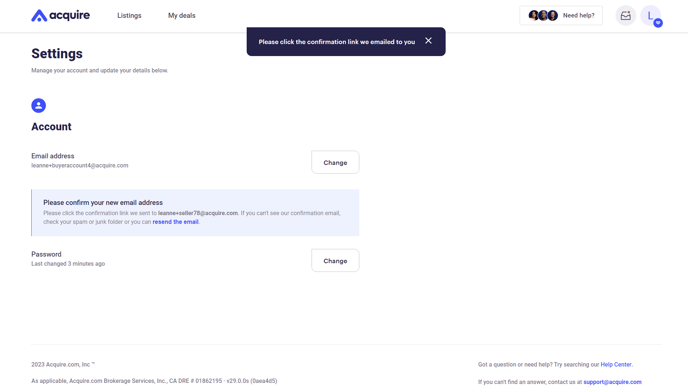
7. Once you click confirm, your email will successfully update.
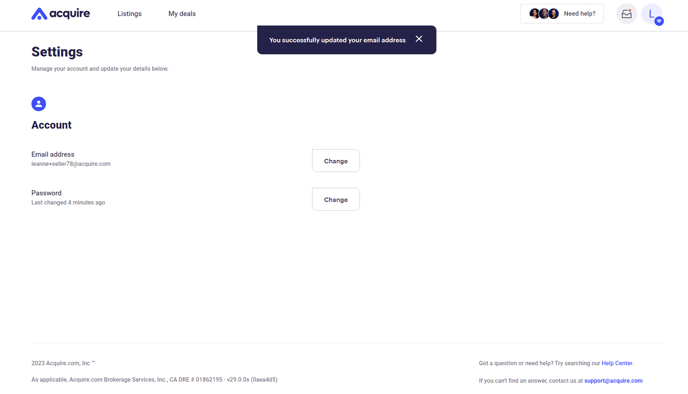
If you have another account with that same email address in use, use +seller or +buyer before the @ on your email.
For example, you can use andrew+buyer@acquire.com if andrew@acquire.com is already in use. All emails will go to one inbox at andrew@acquire.com.
Still need help?
Please search the help center again or contact us at support@acquire.com.
