How to archive startups and remove them from your dashboard
Last updated: November 9th, 2023
You can't permanently delete startups you've interacted with from your dashboard, but you can hide them using the Archive button.
This keeps your interface clean and makes it easier to manage multiple conversations. Here's how to archive a startup you're no longer pursuing.
How to archive startups with Nathan from our product team
How to archive a startup
From your deals list
1. Click My deals at the top of the screen and locate the startup you want to archive.
2. Click the Archive button (the little bin icon) on the right.
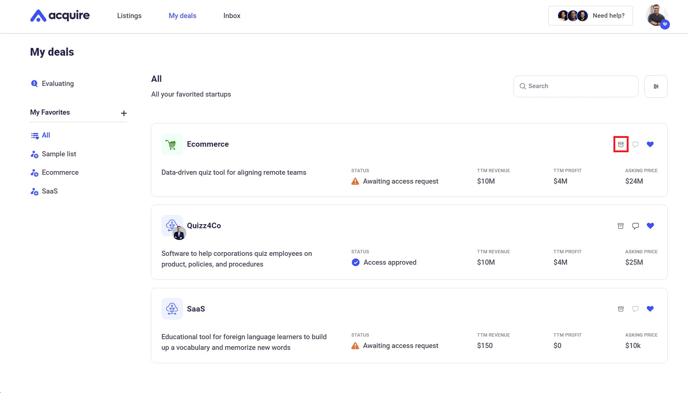
3. The archived startup will disappear from your My deals dashboard. You can click Undo to immediately reverse it or filter to show archived startups on the right.
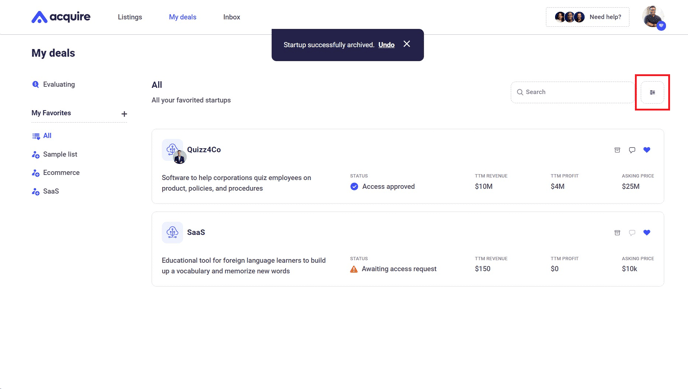
From your seller list
1. Click the Archive button at the top right corner of the screen OR click the blue text that says "archiving" under the Access approved box.
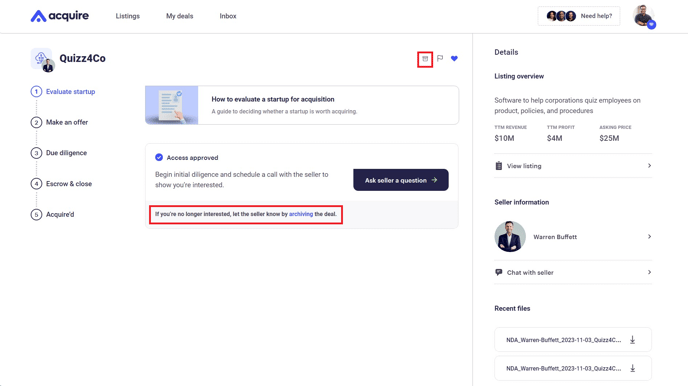
2. The startup will be archived. You can click Undo to immediately reverse it or click the blue Unarchive startup button below the Access approved box.
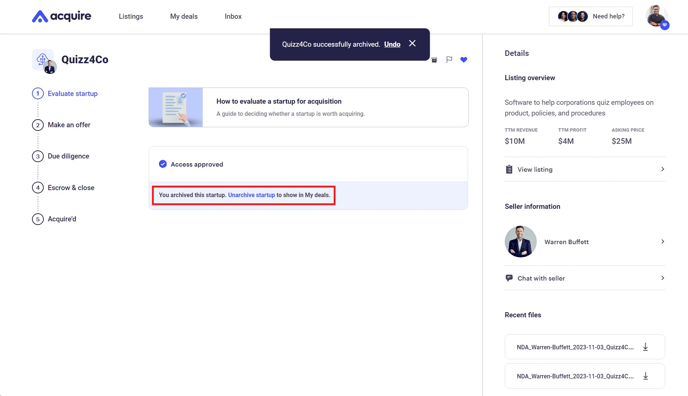
That's it! The startup and associated chats are no longer visible in My Deals.
How to view archived startups
1. Under All listings, select More filters.
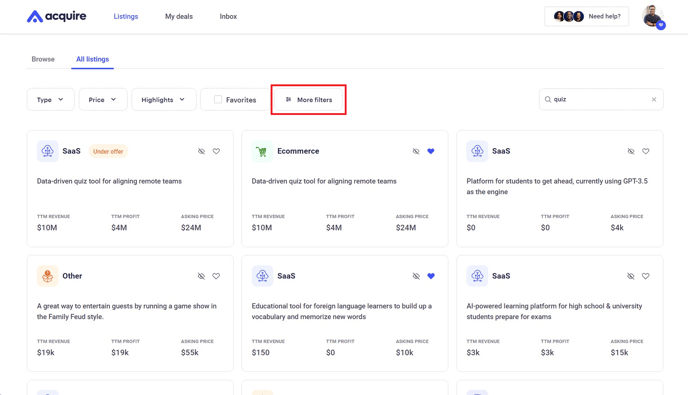
2. Check the Show hidden startups box and click Apply.
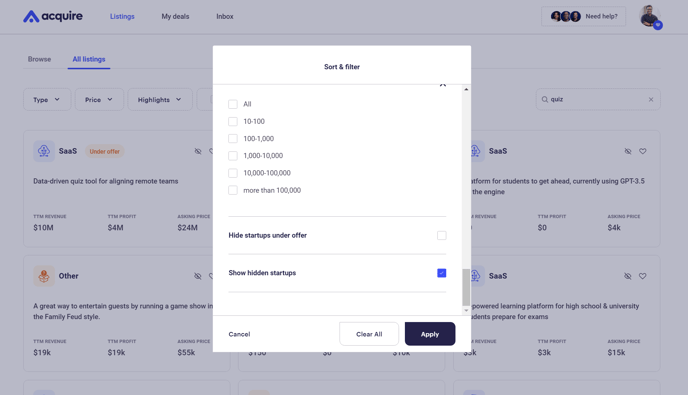
Your archived startups will return to the Startups view.
Still need help?
Please search the help center again or contact our support team at support@acquire.com.
