How to resubmit your listing with updates after a rejection
Last updated: January 10th, 2024
Don't worry if our curation team rejects your listing first time. It's usually not a reflection of your business but because of missing or inaccurate information.
We always explain why your listing was rejected. Use that information to fix any issues and then re-submit your listing following the steps below.
How to resubmit your listing post-rejection
When your listing is rejected, we’ll email you explaining what the issue is and how to resolve it. Take note of those tips when you go to update and resubmit your listing for review.
1. Under My listing, click Edit info on the section you need to update.
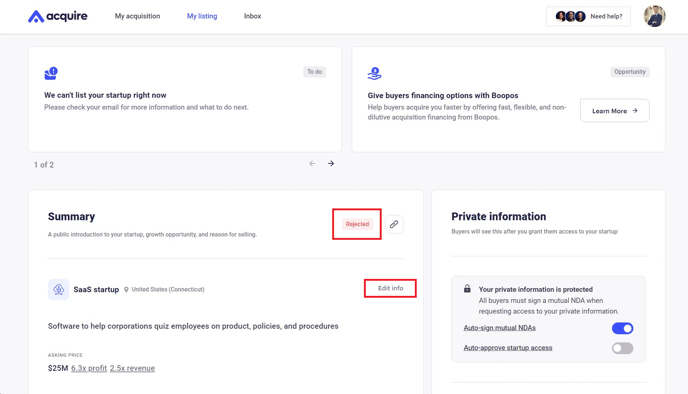
2. After you edit the info in that section, hit Save.
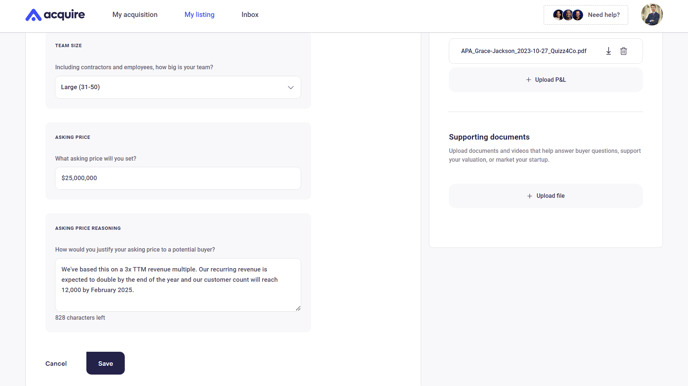
3. Once you've updated all the sections you want, you're ready to resubmit! Hit Submit your listing and our curation team will take another look.
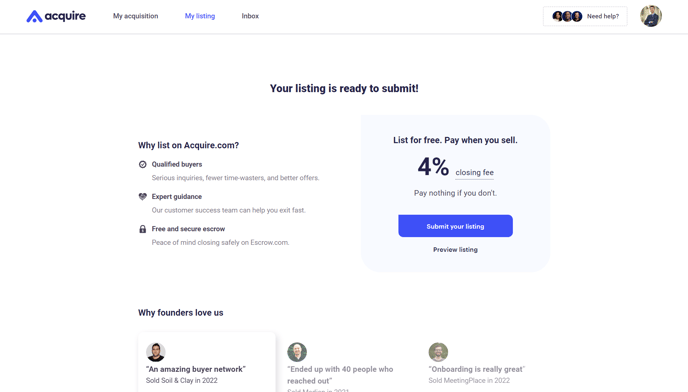
How to submit changes to your listing after it's live
You might decide to update your listing after it's live. Maybe you acquired a new asset or want to revise your headline and summary to attract more buyers.
Any changes to your listing must go through our curation team. Here's how it works.
1. Under My listing, click Edit info on the section you need to update.
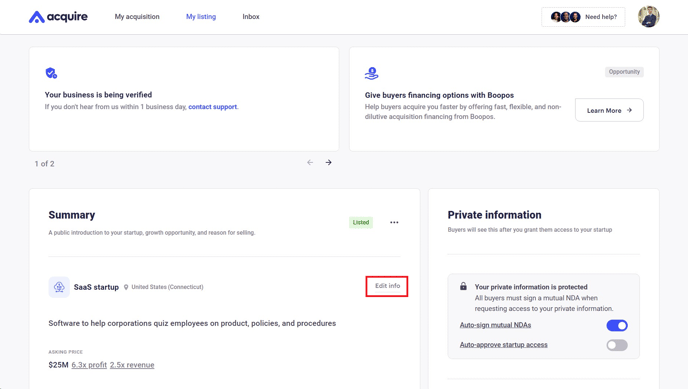
2. Edit your listing and then click Save.
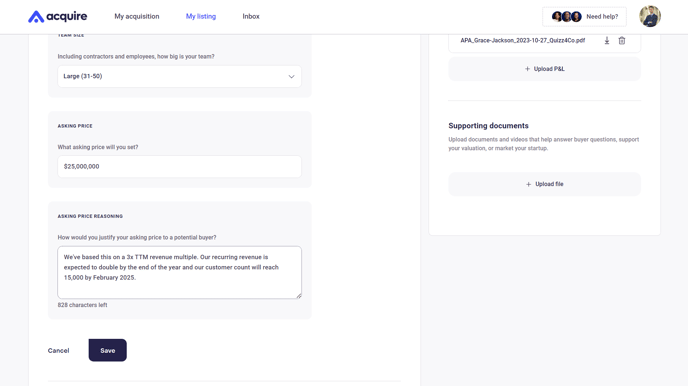
3. After clicking Save, either click Resubmit your listing or Not now if you need to make multiple edits.
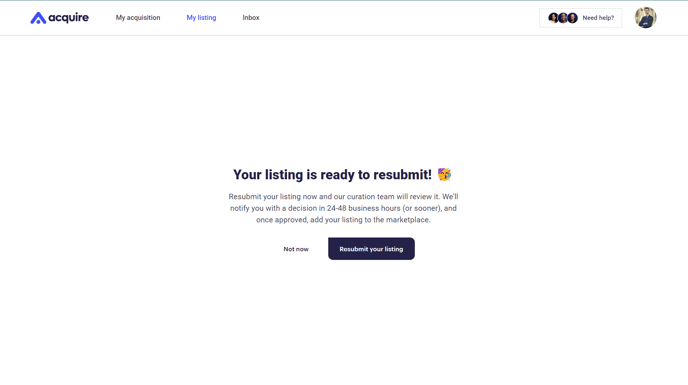
Once you click Resubmit your listing, your startup will be unlisted. You're then free to continue editing until you're ready to resubmit your listing to our curation team.
3. After clicking Not now and making more edits, scroll to the top of your listing. Click Resubmit your startup.
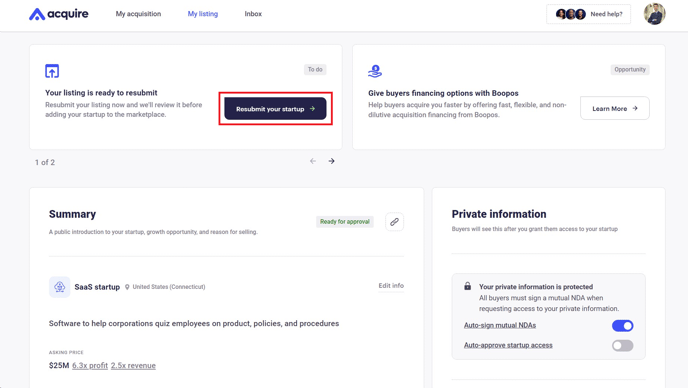
4. Confirm you’re ready by clicking Resubmit my startup in the pop-up window. Click Cancel to continue editing.
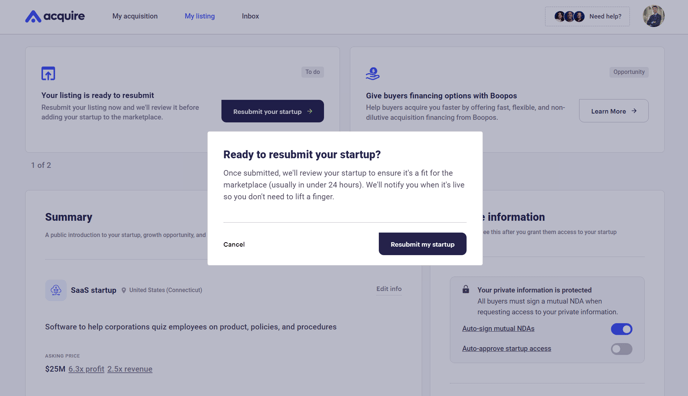
Before you resubmit, we highly encourage you to review this brief video detailing the anatomy of a great seller Listing. Check it out below!
Still need help?
Please search the help center again or contact us at support@acquire.com.
