A step-by-step guide to downloading your asset purchase agreement (APA) during and after using our free builder
Last updated: November 22nd, 2023
- How to download the initial draft of your APA
- How to download the final draft of your APA
- How to download your APA after sending it to the seller
While Acquire.com keeps all your documents in one place under My deals, you might want to keep copies on your device too.
You can download the APA during or after building the document and sending it to the seller. Follow the steps below to download a copy for your records.
How to download the initial draft of your APA
When building your APA, you’ll arrive at the summary screen.
- Locate a light blue box at the top of your APA summary. Click Download to view and save a PDF version of your APA.

This is the initial version of your APA. You may decide to edit certain sections after reviewing the terms. If you do, download the finalized version on the next screen.
How to download the final draft of your APA
Once you review and approve the APA’s terms, you’ll sign the document and prepare to send it to the seller.
1. On the Send APA screen (pictured below), look for a white box labeled Asset purchase agreement file.
2. Click the down arrow on the right side of that box to view and save a PDF version of your final APA draft.
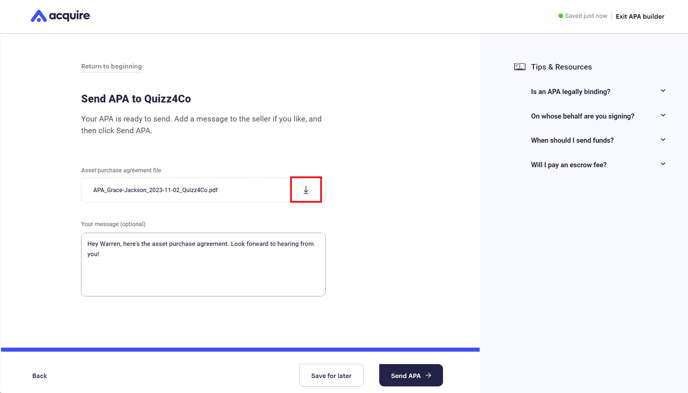
This is the version you’re sending to the seller, so it should have your finalized terms and conditions. Once you click Send APA, you can’t adjust the terms unless the seller rejects it.
How to download your APA after sending it to the seller
If you forgot to download your APA before sending it to the seller, you can still access it under My deals.
1. In the Due diligence phase, click the down arrow next to APA sent.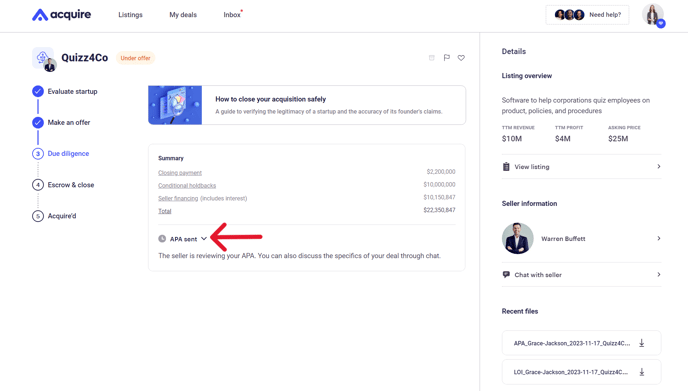
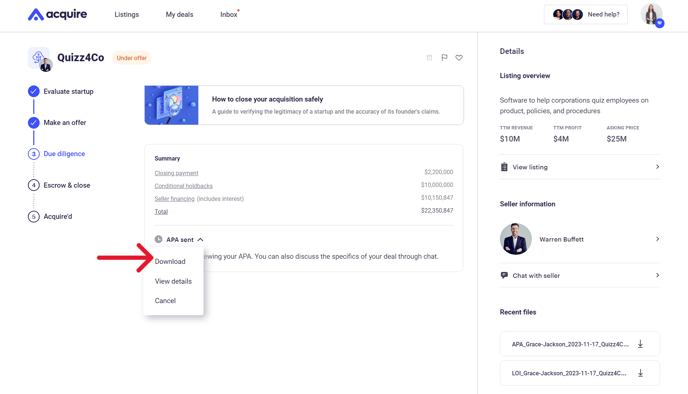
Your PDF version of the APA should show up in your Downloads folder.
Still need help?
Please search the help desk again or contact support at support@acquire.com.
