A guide to creating your free seller account so you're ready to list and sell
Last updated: January 8th, 2025
Thanks for your interest in selling your business on Acquire.com!
To sign up for your free seller account, follow the steps below.
Creating your seller account is free. However, you pay a monthly listing fee when we publish your listing and a closing fee when you sell. Learn more
How to sign up on Acquire.com
1. Visit the sign-up page.
2. Enter your email address and password.
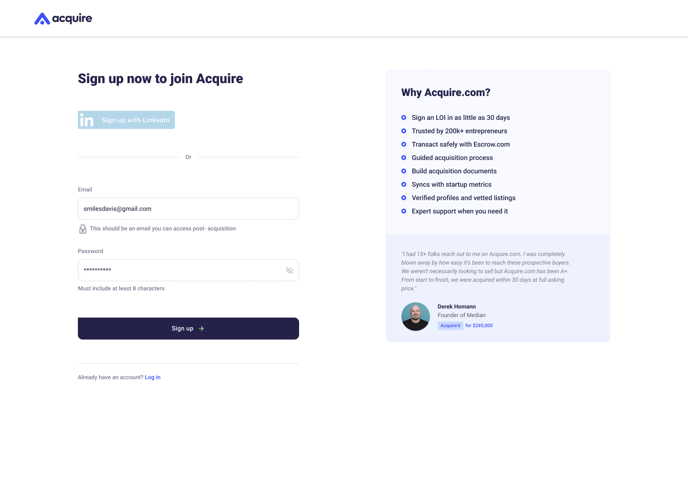
3. Verify your email address.
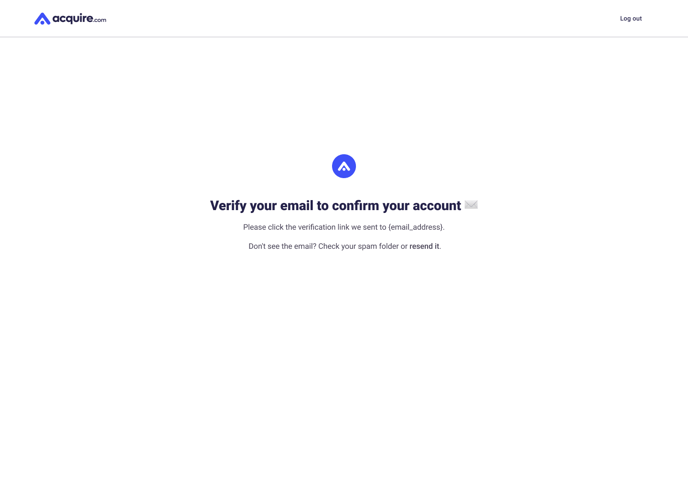
4. Choose I want to sell my startup and click Next.
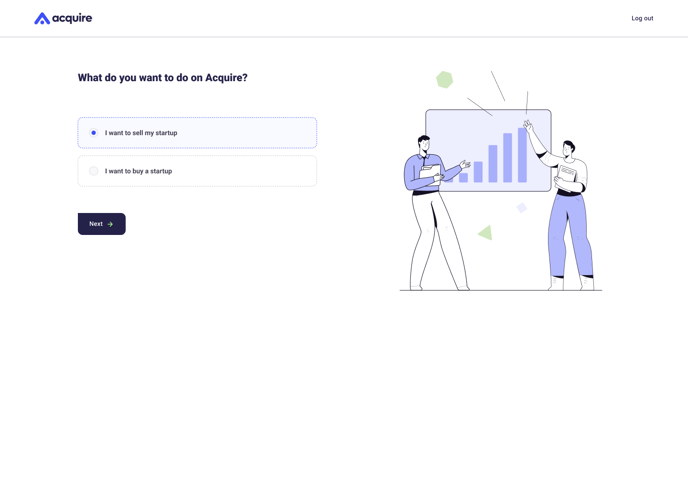
5. Click Awesome, let’s go to begin the listing process.
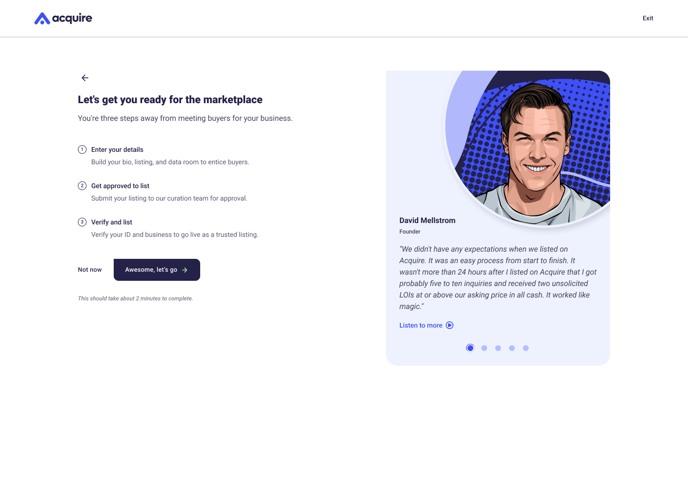
6. Follow the steps to list your startup on Acquire.com and submit your listing for review by our curation team.
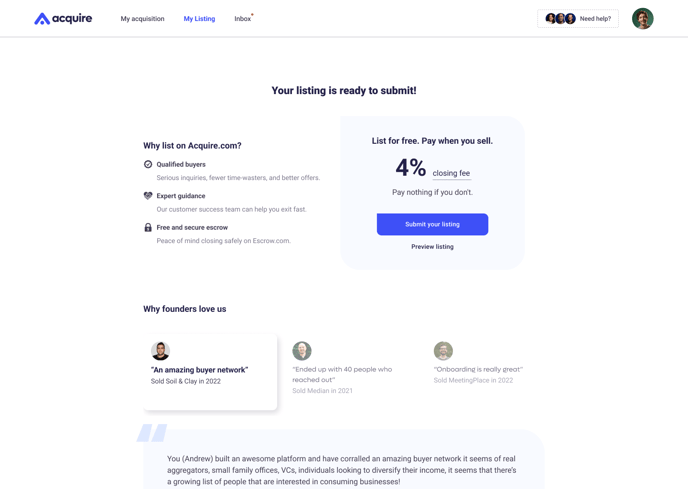
Still need help?
Search the help center again or contact us at support@acquire.com.
