Learn how keyword prioritization affects your listing and its placement in the marketplace
Last Updated: January 10th, 2024
Adding more keywords to your listing increases your chances of appearing at the top of buyers' search results and recommended pages.
You can add unlimited keywords to your listing, and having more won't hurt your prioritization in Acquire.com's marketplace. If anything, the greater the volume of specific keywords in your listing, the more likely your startup will appear before the most interested buyers.
Why are keywords important to include in my listing?
The sooner you find your ideal buyer, the sooner you sell your business for a life-changing amount. With the right keywords, you don't have to wait for the perfect buyer to wade through the marketplace and find your listing.
When buyers sign up on Acquire.com, they tell us their acquisition criteria so we can recommend ideal startups to them. They specify the industries, business models, tech stacks, and other factors that interest them.
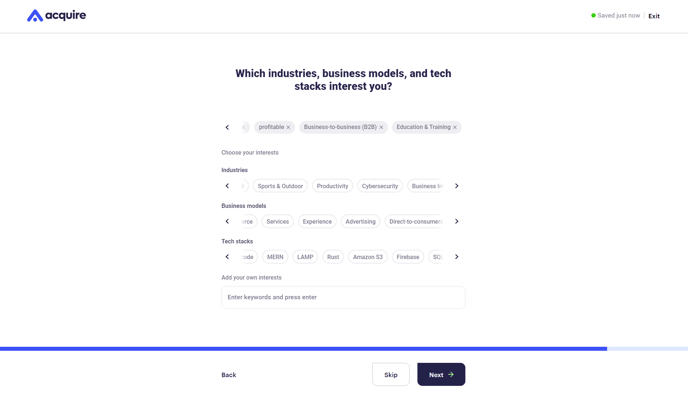 Buyers then receive top recommendations based on those criteria. If your listing contains the same keyword, you're more likely to appear at the top of their recommendations.
Buyers then receive top recommendations based on those criteria. If your listing contains the same keyword, you're more likely to appear at the top of their recommendations.
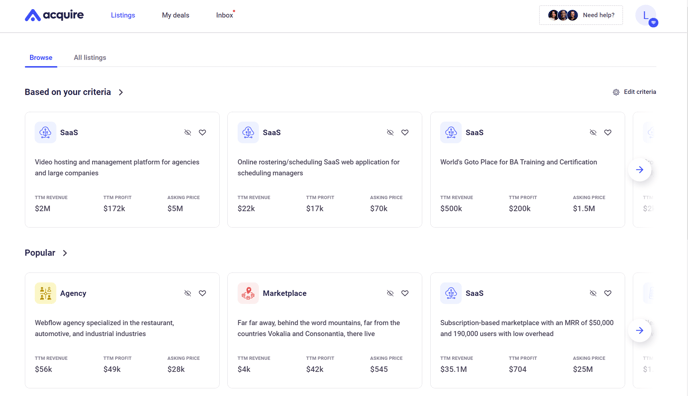
Of course, your listing has to match the buyer's other criteria too – the asking price, the trailing twelve-month revenue range, the business type, etcetera. But you can make your business stand out among other listings matching that criteria by including specific keywords.
How do I add keywords to my listing?
Toward the end of the guided listing process, you'll add unique selling points (USPs) to your listing in the Marketing section.
1. When asked for search keywords, type them into the box and click the enter key or click on the suggested keywords we've generated based on the rest of your listing. Click Next when you've added all the keywords you want.
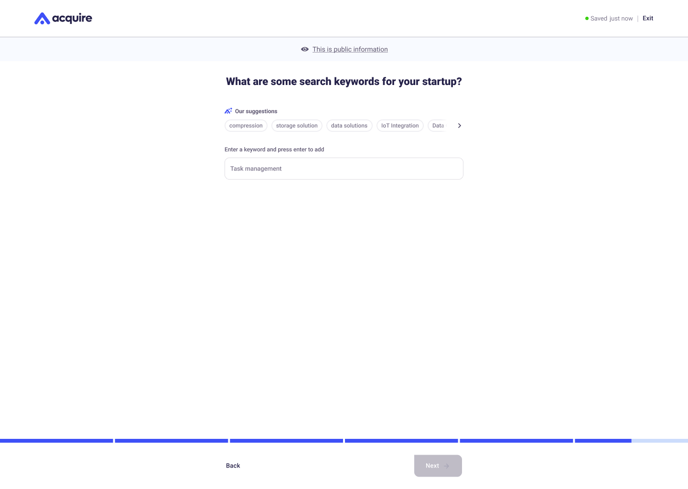
2. You can also add or remove keywords from your listing later. Just click Edit info at the top of the Company overview section and scroll down.

3. At the bottom of the section, click the box under Search keywords and add your first keyword. Hit the enter button to add the keyword to your listing. You can also click keywords from our list of suggestions to add them.
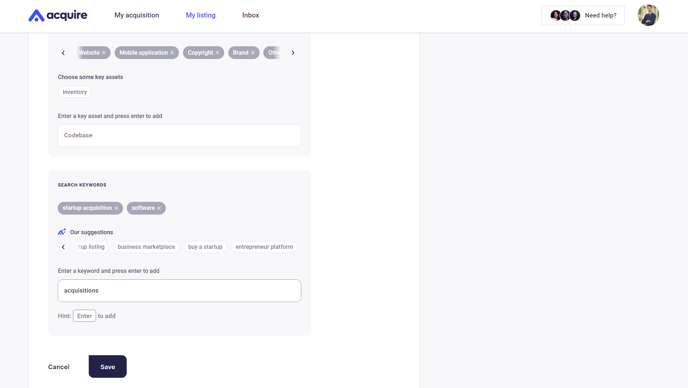
3. To remove any keywords, click the "x" icon next to the keyword. Click Save when you're finished.
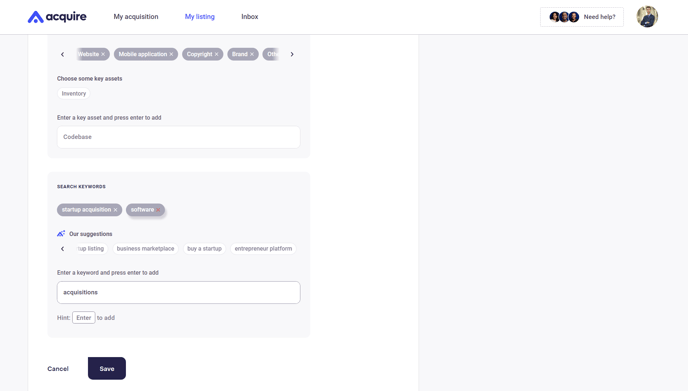
That's it! Once you're listed on the marketplace, your startup should appear near the top of search results and recommendations for buyers who use your same keywords.
Still need help?
Please search the help center again or contact us at support@acquire.com.
