A step-by-step guide to drafting a letter of intent (LOI) with our free builder
Last updated: November 22nd, 2023
Found a startup you like?
Draft, sign, and send your letter of intent (LOI) in minutes with our LOI builder.
No need to mess around with legal templates and email attachments. Make your initial acquisition offer and get one step closer to a life-changing acquisition.
Watch the video below to see Nathan from our product team build a sample LOI.
How to use our LOI builder
1. Go to My Deals and select the startup you want to acquire.

2. Click Make offer.
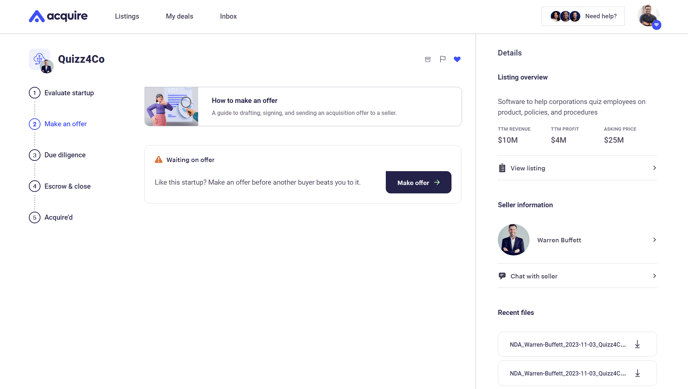

- Click All cash, due at closing if you're paying the full purchase price in cash, OR
- Click Additional payment terms post-closing if you've agreed post-closing terms.

5. If you selected Additional payment terms, enter the closing payment amount (minimum 10 percent of the purchase price).


- Enter how much seller financing you need
- How often you want to make payments
- The number of total payments
- The interest rate percentage

8. For Conditional holdback:
- Enter the amount you want to hold back
- The length of the holdback period
- The holdback conditions
Don't add a holdback if you’re financing the acquisition with an SBA loan.

9. Select any closing conditions you want to add to your offer.
Consider including transition services, non-competition and non-solicitation agreements, or additional closing conditions.






15. If you want to edit the LOI, select the down arrow next to each section, review the terms, and click Edit.


17. If you're signing on behalf of a company, click As a company and enter the business entity name and your job title.

18. Download a copy of the LOI for your records and type a message to the seller. Click Send LOI.
Please never send an LOI without first speaking with the seller. It's not only bad form, but it suggests you have no interest in learning more about the founder or their business. Few sellers, if any, will respond to an unsolicited LOI.

19. Sit back and wait for the seller to respond. They’ll either accept or reject your LOI.

If they reject it, you can revise and build a new offer. If they accept it, you’ll move on to final negotiations and then drafting the asset purchase agreement (APA).
Still need help?
Please search the help desk again or contact support at support@acquire.com.
