Learn how to manually add metrics data when it doesn't appear on your listing.
Last updated: July 24th, 2024
Connecting Customer, and Web metrics to your listing helps buyers see accurate, real-time data.
But if your connection shows No data to sync, that means our platform isn't receiving data from your metrics source.
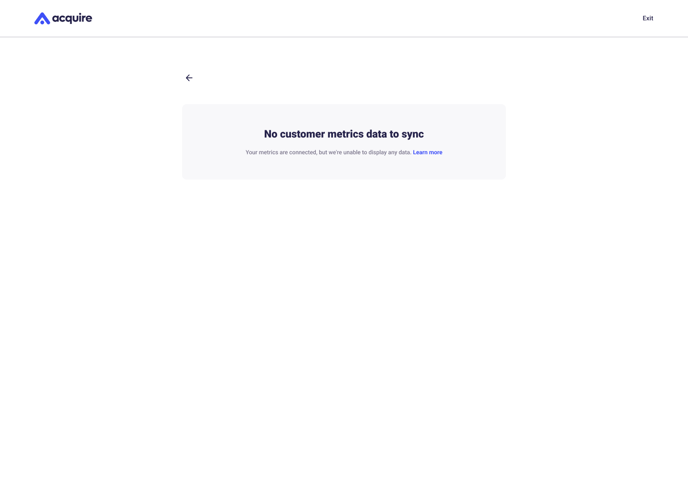
Often, this issue occurs if:
- You haven't connected a data source.
-
Your data source shows less than one month of data history.
-
Your data source has an issue and returns the data as zeroes.
If you troubleshoot these issues, click Refresh connection in the top right to try syncing your data again.
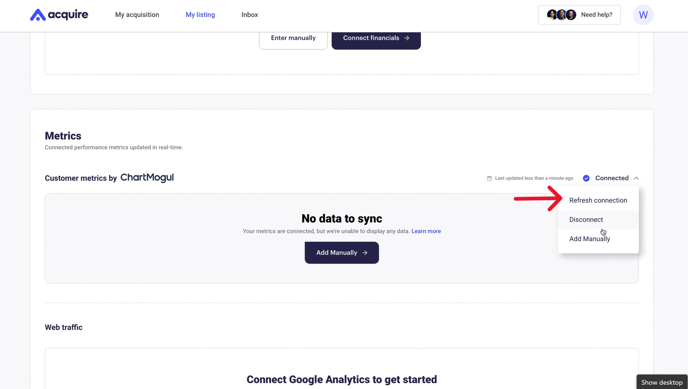
If the connection still doesn't sync or it takes too long to sync, manually add your metrics and submit your listing. Follow the instructions below to learn how.
You cannot manually add or troubleshoot issues with your web traffic metrics on our platform. You'll have to contact Google Analytics to resolve the issue.
How to manually add your customer metrics
When your listing shows customer metrics are connected, but there are No data to sync, manually add the data to your listing.
1. Click Add manually.
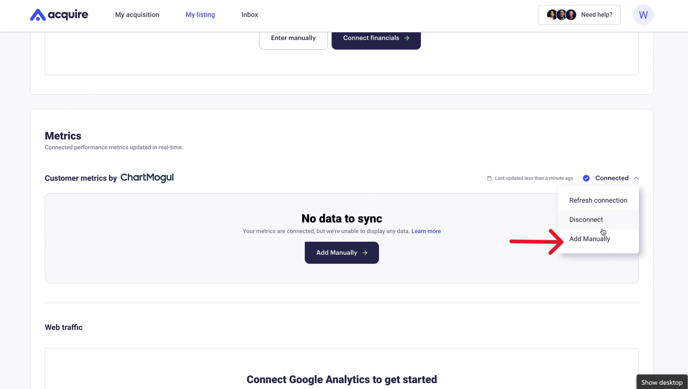
2. Enter the number of customers.
3. Enter the annual recurring revenue (ARR).
4. Enter the annual growth rate.
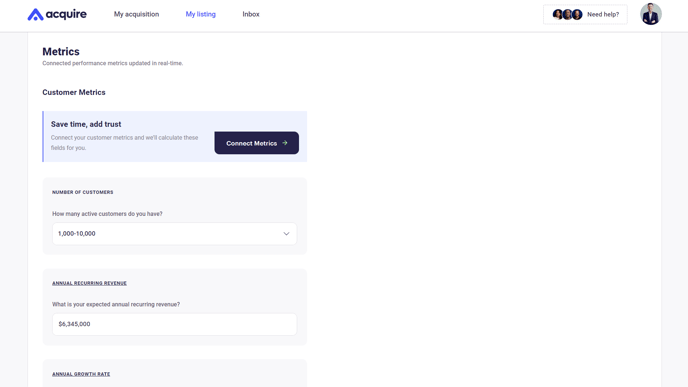
5. Click Save at the bottom.
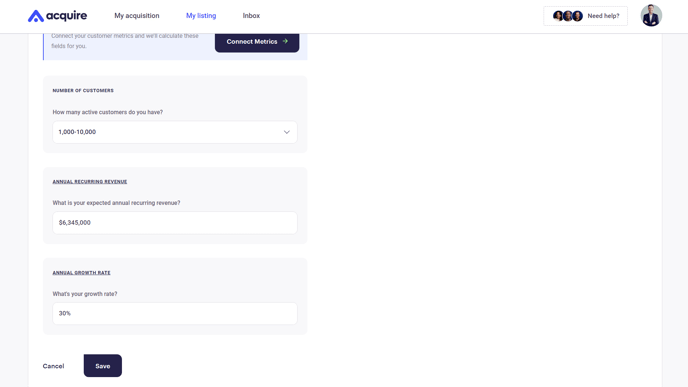
6. Your customer data will now appear on your listing. To reconnect your metrics after manually entering the data, click Edit info and then Connect metrics.
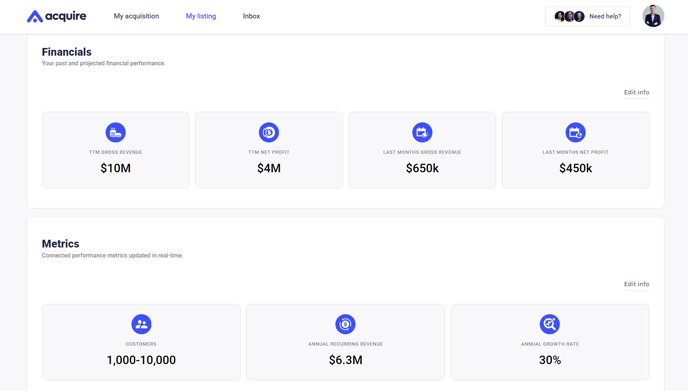
Still need help?
Please search the help desk again or contact support at support@acquire.com.
