A step-by-step guide to connecting customer metrics via ChartMogul
Last updated: January 10th, 2024
Connect customer metrics to your listing so buyers can see accurate, real-time data. ChartMogul will pull through subscription and recurring revenue data, including:
- Number of customers
- Annual recurring revenue
- Annual growth rate
You can connect your metrics in two different ways after signing up on Acquire.com.
How to connect customer metrics after verifying your email
Once you've verified your email, you’ll begin the guided listing process. Answer questions about your startup until you reach the page asking about your metrics.
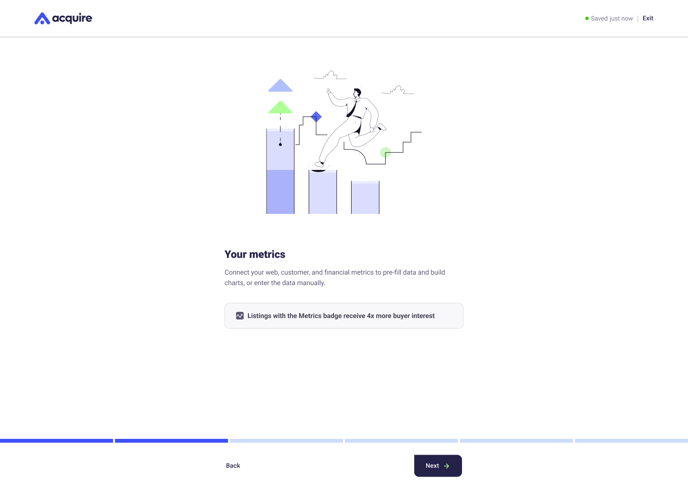
You can either Skip this for now or follow the instructions below.
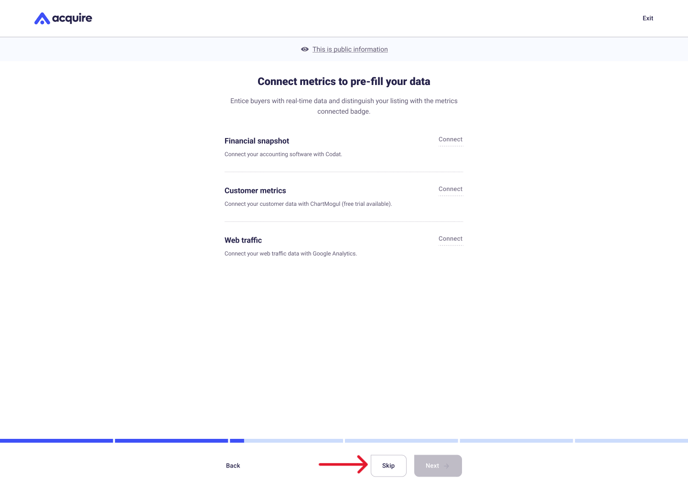
1. To connect Customer metrics, click Connect to the right.
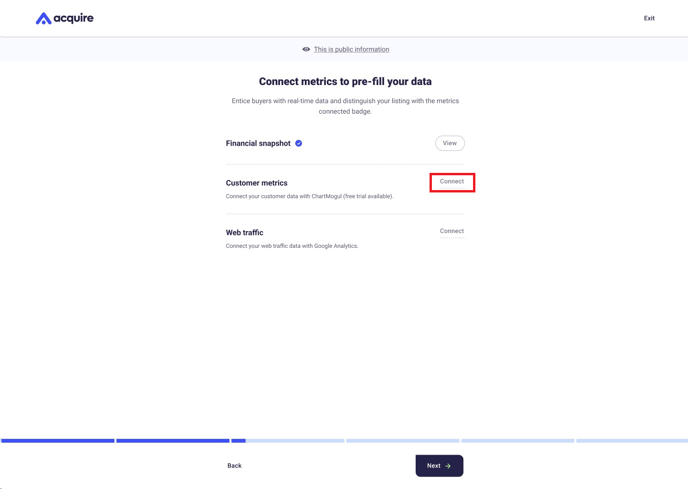
2. If you have a ChartMogul account, click log in at the bottom of the page. Otherwise, click Try ChartMogul for free for 90 days and follow the steps to create your account.
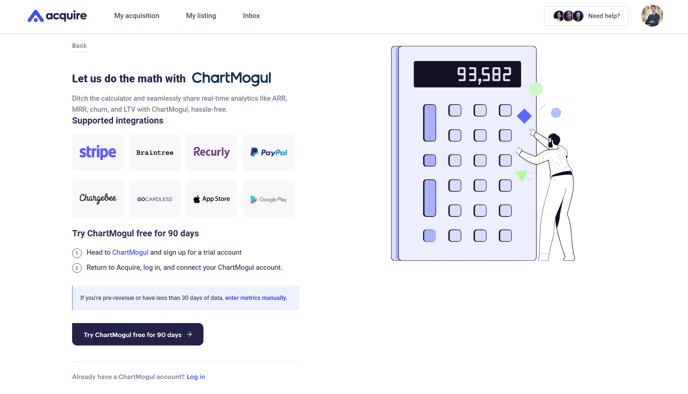
3. After logging in, click AUTHORIZE to connect your account.
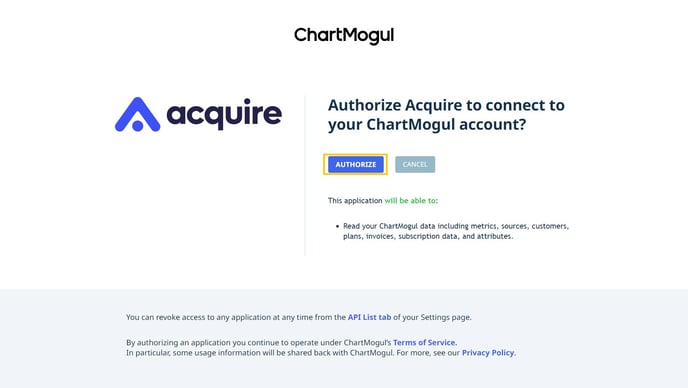
Your customer metrics will now appear on your listing. Don't worry if the numbers don't appear in your listing instantly – it can take a few minutes to sync your data.
-1.png?width=688&height=489&name=Connect%20metrics%20(1)-1.png)
How to connect customer metrics on your listing page
If you click Skip for now while signing up for a seller account, you can still connect your metrics later.
1. Go to My listing and look for the To do box at the top. Click Connect metrics.
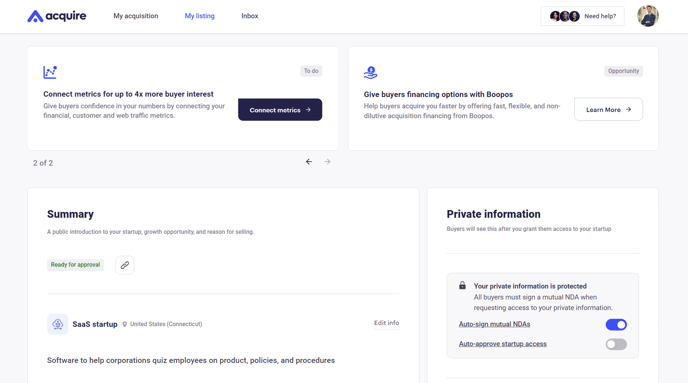
2. Or, scroll down to Metrics and click Edit info.
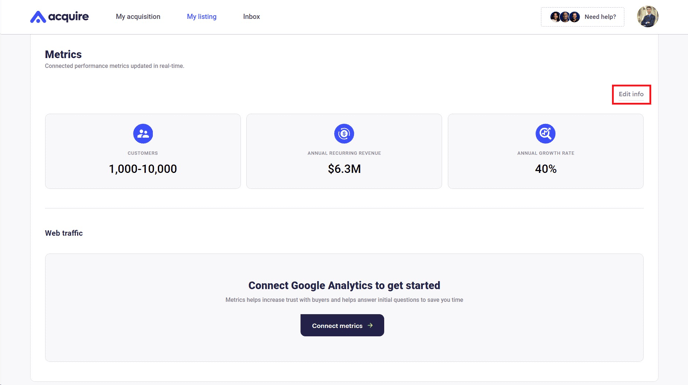
3. Click Connect metrics.
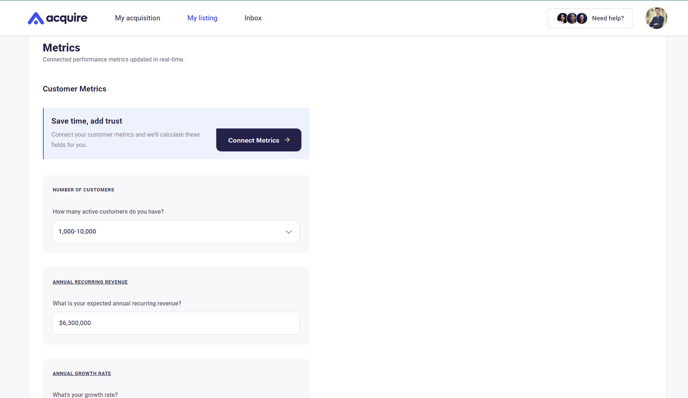
3. Follow Steps 2-3 above to connect your customer metrics.
Your customer metrics will now appear at the bottom of the listing.
.png?width=688&height=489&name=Customer%20metrics%20Preview%20(1).png)
If your Acquire.com account is inactive for 30 days, we will disconnect your customer metrics. You can easily reconnect your metrics after logging into your account.
Seeing no data when you reconnect? Learn how to manually add your metrics here.
Still need help?
Please search the help center again or contact us at support@acquire.com.
