How to add and remove your favorite listings
Last updated: November 9th, 2023
- How to favorite startups on the marketplace
- How to favorite startups from your deals list
- How to favorite startups on an acquisition’s page
- How to remove startups from your Favorites
- How to remove startups from your deals list
- How to organize your favorite startups on the marketplace
- How to organize your favorite startups from your deals list
Keep track of your startup shortlist with the Favorite button.
Favoriting helps you organize and prioritize your deals until you find the right fit. Learn how to add, remove, and organize your favorite startups by following the steps below.
How to favorite startups on the marketplace
While browsing Acquire.com’s marketplace, you might discover a promising startup and want to save it for later.
You don’t have to send an access request and sign a non-disclosure agreement (NDA) to add startups to your favorites list.
1. Click the heart icon in the top right corner of the listing box. 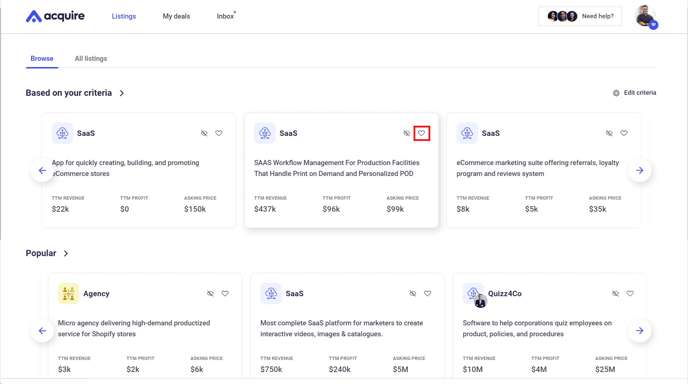
2. Add the startup to an existing Favorites list or create a new list. Then click Save. 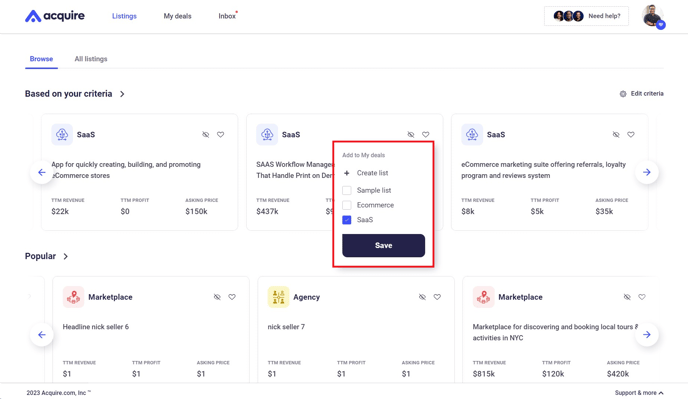
To learn more about a startup before favoriting, click the listing and request access to reveal the startup's full listing and private details (subject to seller approval).
1. Click the heart icon in the top right corner.
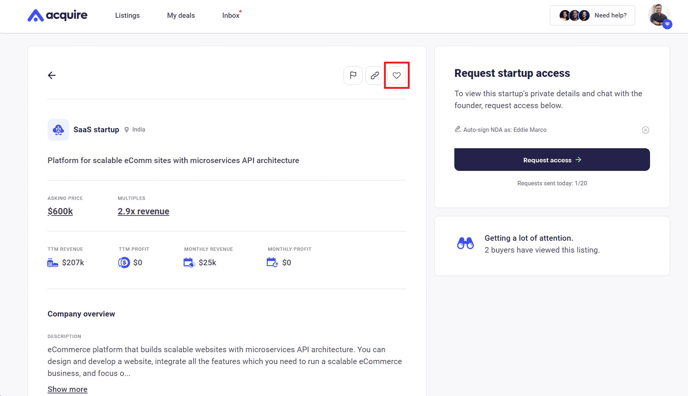
2. Add the startup to an existing Favorites list or create a new list. Then click Save.
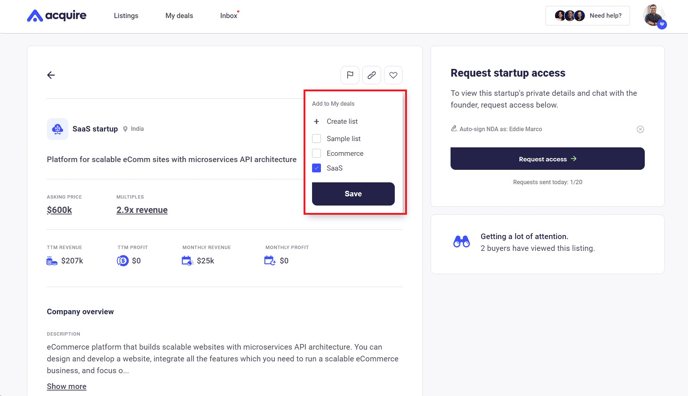
How to favorite startups from your deals list
To favorite a startup that you have full access to, click My Deals.
1. Click the heart icon to favorite your top startups.

2. Add the startup to an existing Favorites list or create a new list. Then click Save. 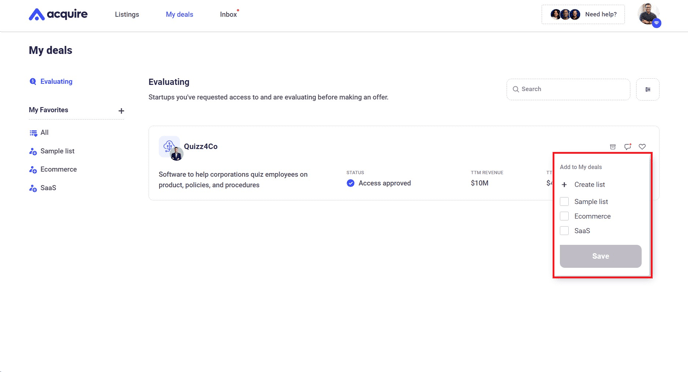
How to favorite startups on an acquisition’s page
When you click on a startup under My Deals, you land on the startup's acquisition page. If you haven’t already favorited that startup, you can also do so from this page.
1. Click the heart icon at the top right corner of the screen.
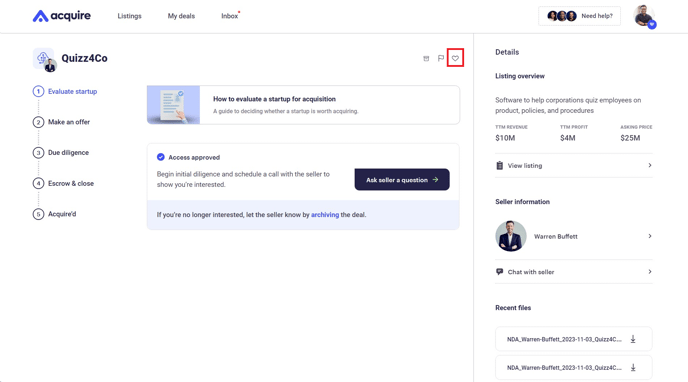
2. Add the startup to an existing Favorites list or create a new list. Then click Save.
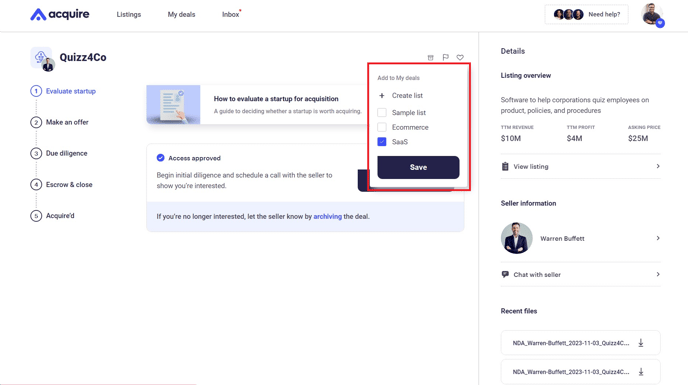
How to remove startups from your favorites
You can remove a startup from your favorites in three places: on the marketplace, under your deals list, or on a startup’s acquisition page. The process is the same for every spot.
1. Click the heart icon.
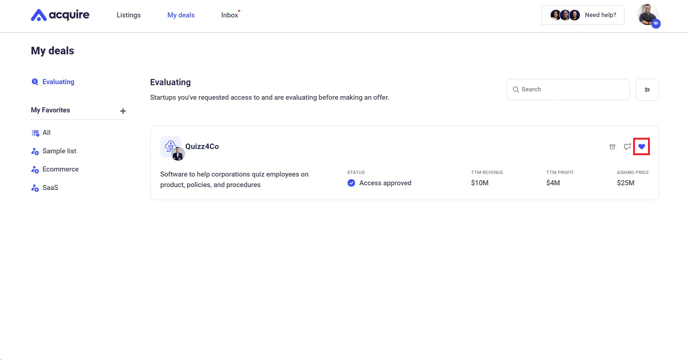
2. Uncheck the Favorites list you added it to and click Save.
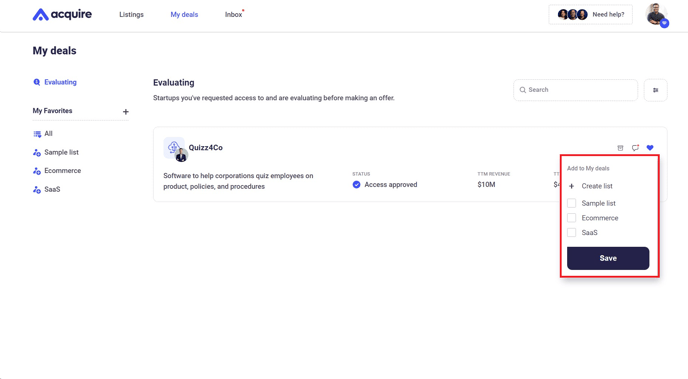
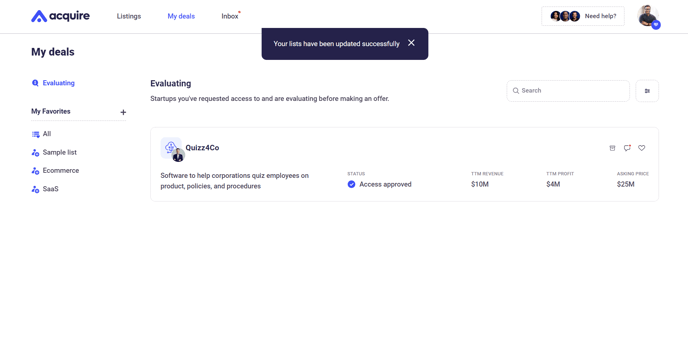
How to remove startups from your deals list
If you want to remove startups from your deals list entirely, look for the Archive button next to the Favorite button.
When you archive a startup, the seller won’t be able to send you any messages and the startup won’t appear on your deals list.
1. Click the Archive button on the startup you want to archive.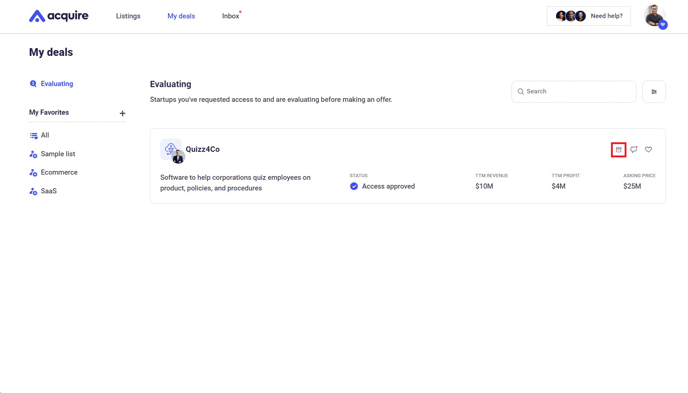
2. The startup will be automatically archived. Click Undo if you want to reverse your decision immediately.
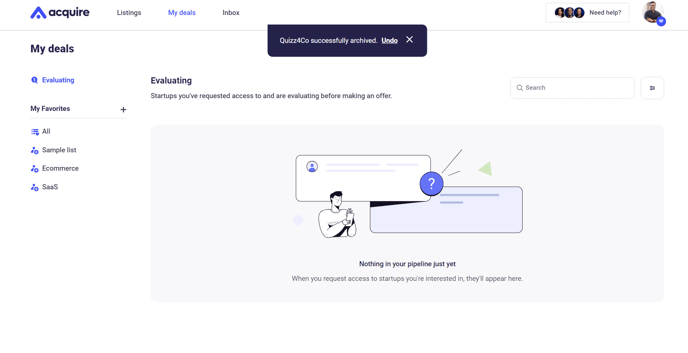
You can also view archived startups on your deals list by filtering by Show archived.
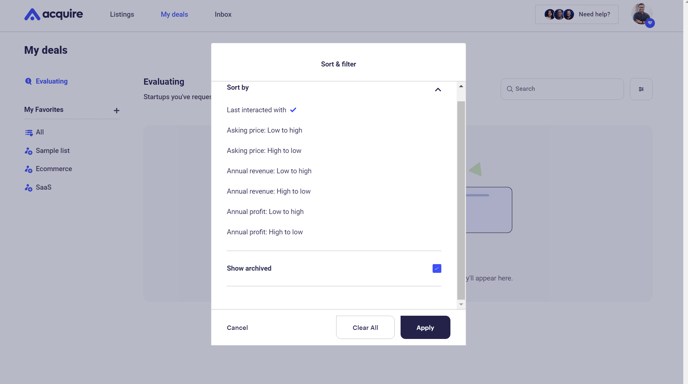
How to organize your favorite startups on the marketplace
Browse only your favorite listings on the marketplace by using the Favorites filter.
1. Under All listings, click the Favorites box at the top of the marketplace to view your favorite listings only.
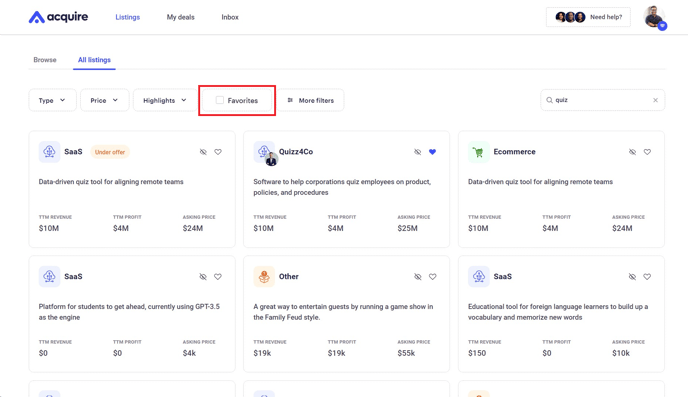
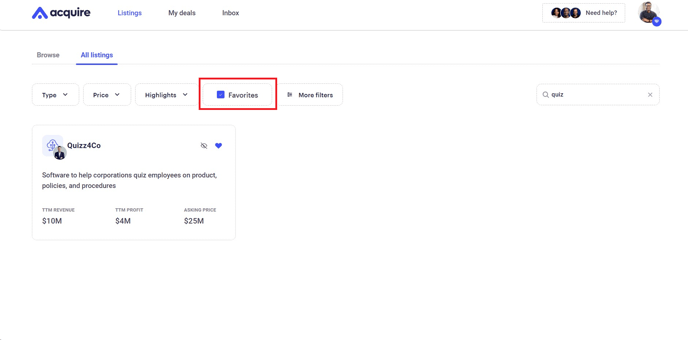
How to organize your favorite startups from your deals list
After requesting access to your favorite startups, view them under My Deals by following these steps.
1. Under My Favorites, click All.
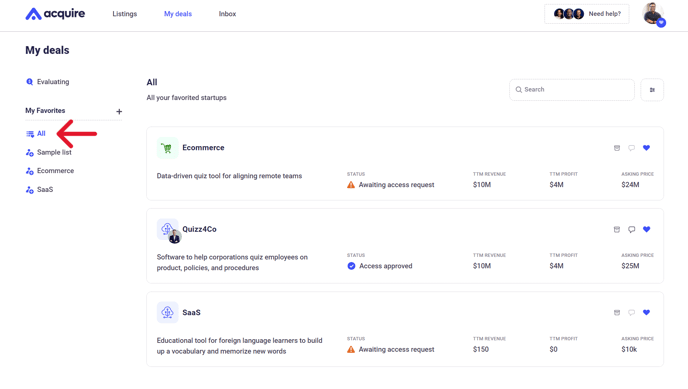
2. To view startups in a specific Favorites list, click the name of the list you want to view.

Still need help?
Please search the help desk again or contact us at support@acquire.com.
