Start conversations with buyers after they request access to your startup
Last updated: November 22nd, 2023
After your listing goes live, interested buyers will request access to your startup's private details and (hopefully) send along a friendly note to introduce themselves.
Respond to their message and start asking questions to gauge their interest. Or start a conversation yourself by following the steps below.
You must sign a mutual non-disclosure agreement (NDA) with the buyer when they request startup access to protect the information you share between you.
If you’ve found a buyer already or decided the buyer isn’t the best fit for your business, feel free to reject startup access.
How to start conversations with buyers
Before you start talking to buyers, you’ll have to approve their startup access request. You can enable auto-approve buyer requests to speed up the process or manually approve requests under the My acquisition tab.
Auto-approval saves you the time and hassle of manually approving each request. With the mutual NDA, there's little reason to disable it, unless you want stricter control over your buyer pool. You can disable it from the My listing page.
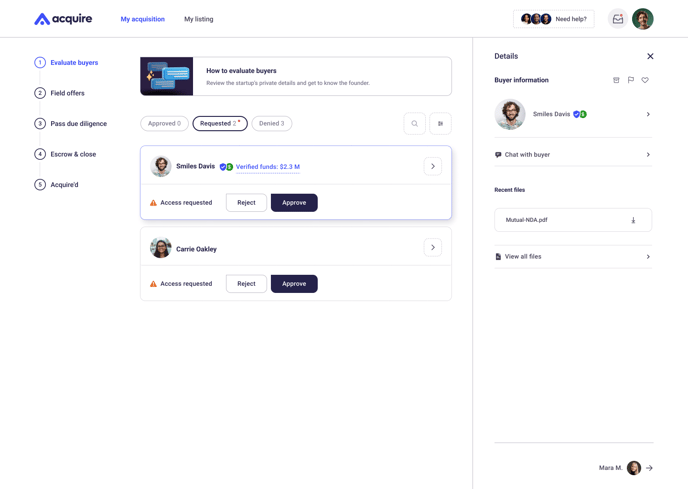
2. Click the Chat with buyer button on the right to start a conversation.
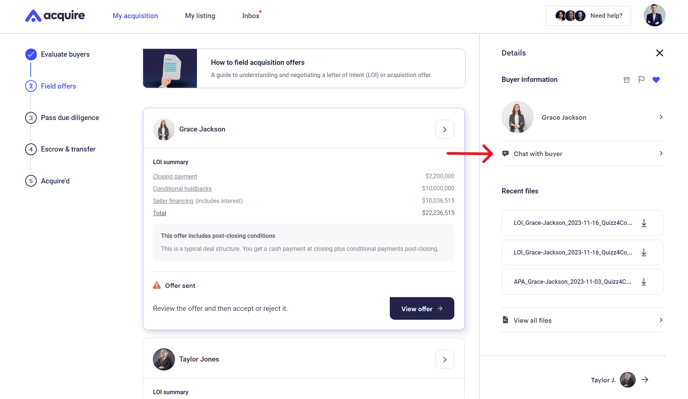
3. The chat sidebar will open on your right. You're ready to send a message!
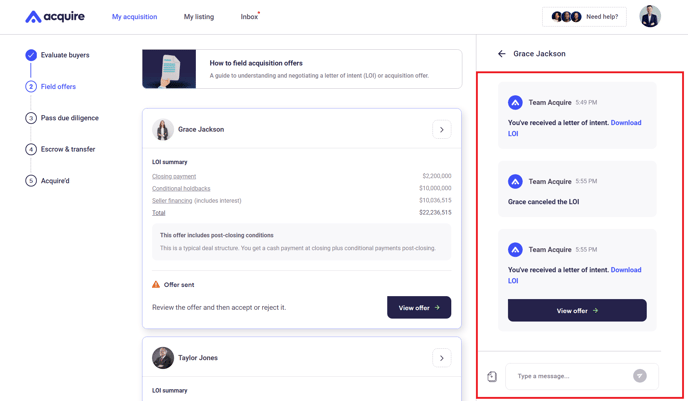
How you behave towards buyers can influence whether they want to do business with you. Check out our seller etiquette tips to build rapport from the start.
How to view responses from buyers
Buyer messages appear in the chat bar or by clicking the little inbox icon on the top right.
1. Click the Inbox at the top of your screen.
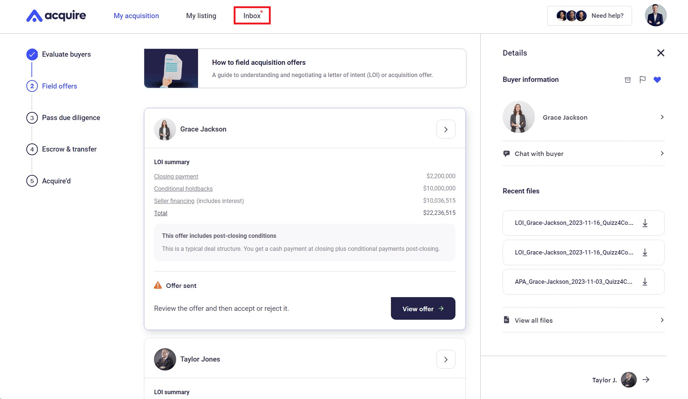
2. Click a conversation to continue an existing chat or type a new message.
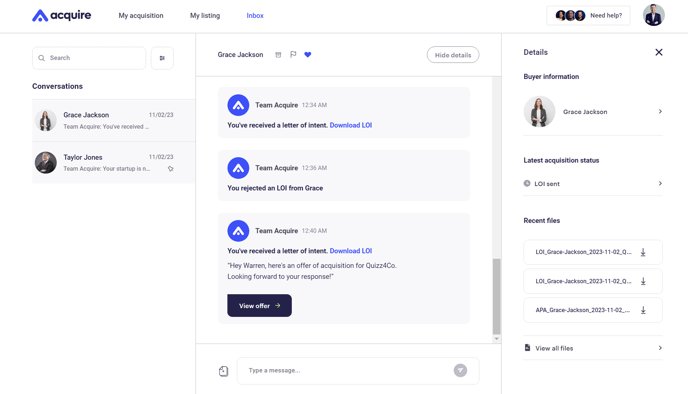
To learn more about communicating with buyers and navigating Acquire.com, check out the live walkthrough below.
Still need help?
Please search the help center again or contact us at support@acquire.com.
