A step-by-step guide to connecting your financial metrics via Codat
Last updated: January 10th, 2024
Connect financial metrics to your listing so buyers see your company’s performance in real time. Codat will pull data from your accounting software, including:
- TTM gross revenue
- TTM net profit
- Last month’s gross revenue
- Last month’s net profit
You can connect your metrics in two different ways after signing up on Acquire.com.
How to connect financial metrics after verifying your email
Once you've verified your email, you’ll begin the guided listing process. Answer questions about your startup until you reach the page asking about your metrics.
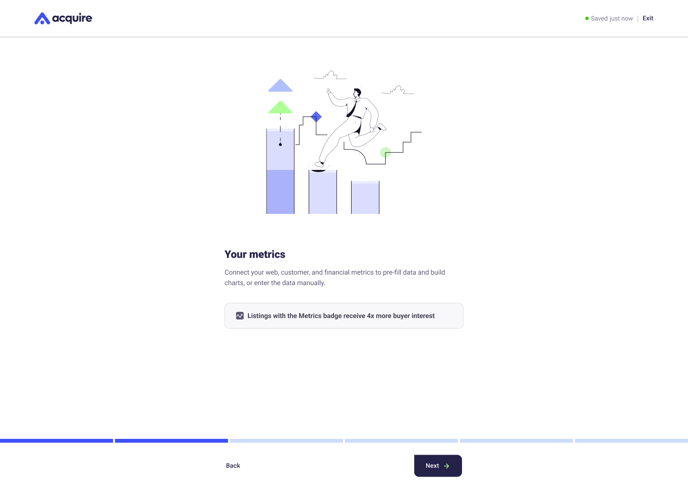
You can either Skip this for now or follow the instructions below to connect your metrics. If you skip, follow the instructions here to manually add your financial data.
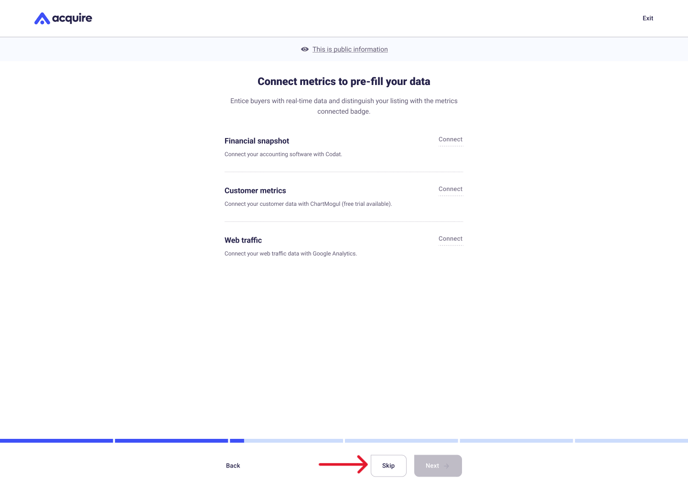
1. To connect financial metrics, click Connect to the right.
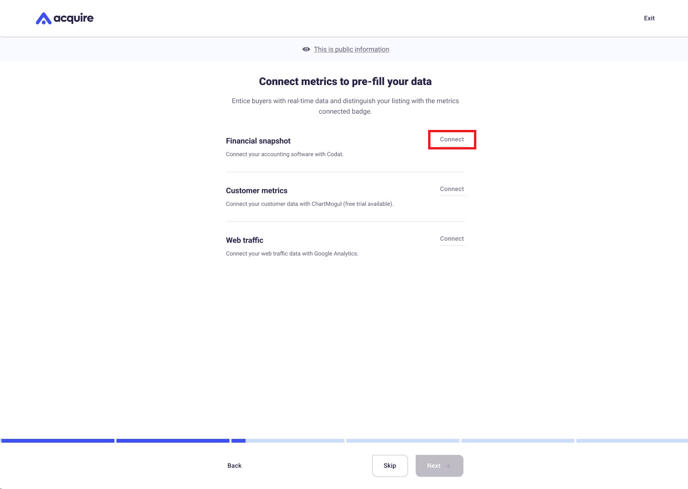
2. Choose the accounting software for your startup.
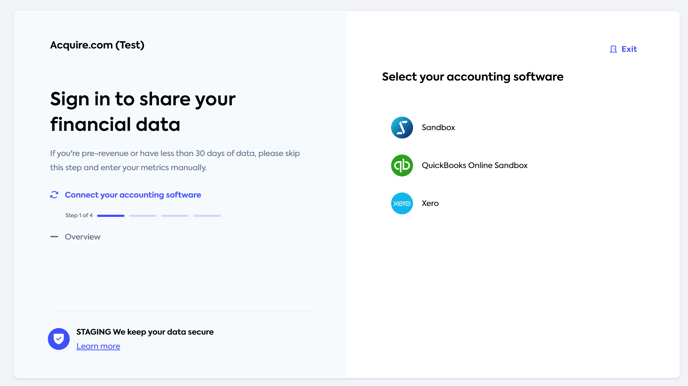
3. Click Connect to confirm the information you'll share.
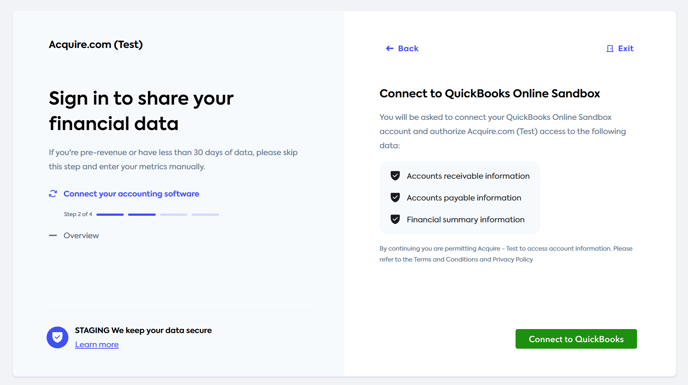
4. When prompted, sign into your account to allow Codat to pull your data.
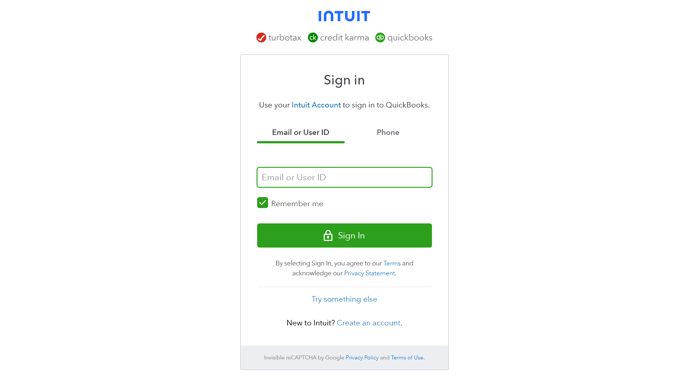
5. Review the accounts associated with your startup and click Next to securely sync your information to your Acquire.com listing.
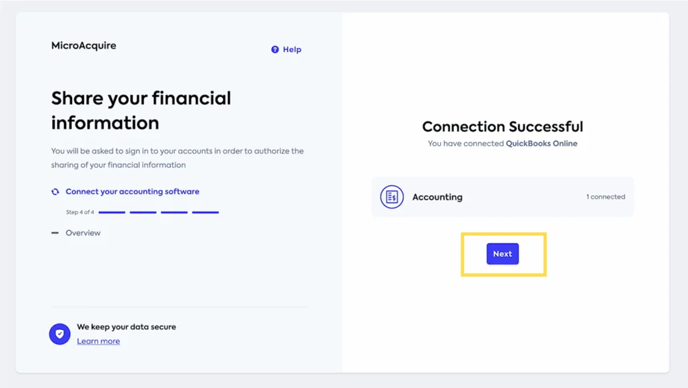
6. Click Finish to complete the integration.
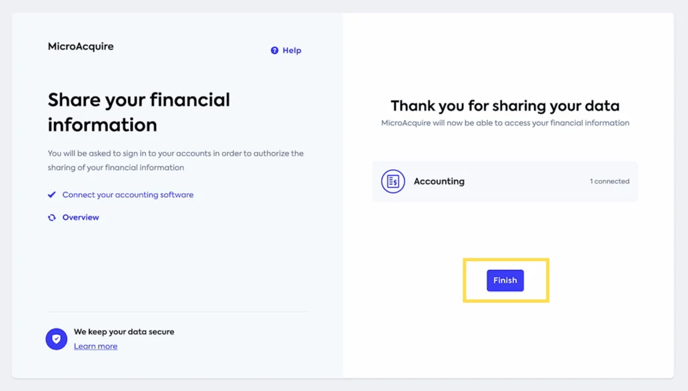
Your financial metrics are now connected. You can disconnect or manually add your metrics at any time by following the instructions here.
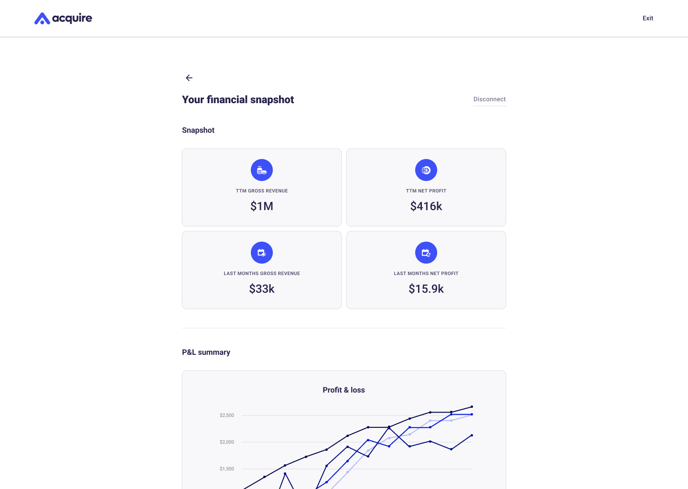
How to connect financial metrics on your listing page
If you click Skip for now while signing up for a seller account, you can still connect your metrics later.
1. Go to My listing and look for the To do box at the top. Click Connect metrics.
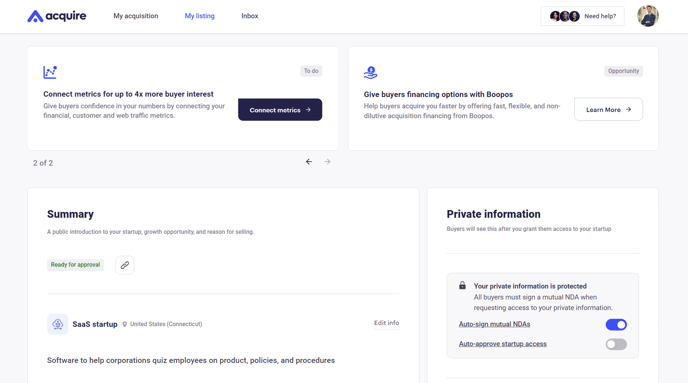
2. Or, scroll down to Financials and click Edit info.
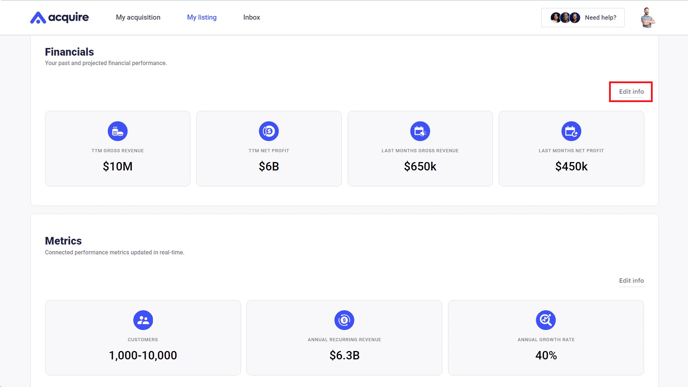
3. Click Connect financials to begin the metrics connection process.
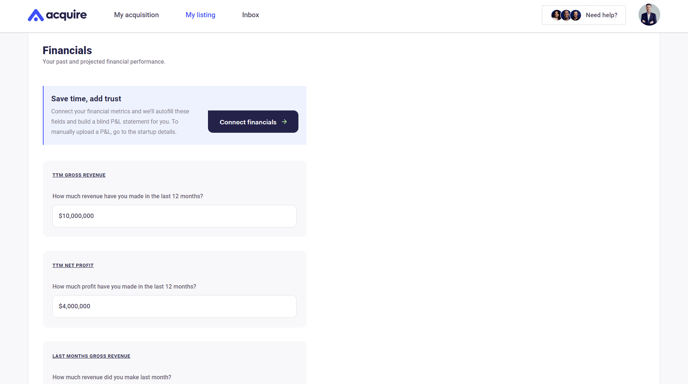
4. Follow Steps 2-6 above to connect your financial metrics.
Your financial metrics will now appear at the bottom of the listing. It might take a few minutes for the data to sync, so don't worry if the numbers don't appear instantly.
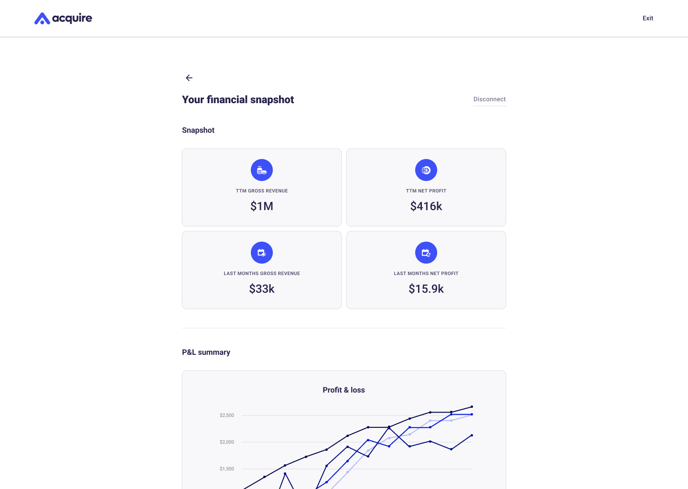
If your Acquire.com account is inactive for 30 days, we will disconnect your financial metrics. You can easily reconnect your metrics after logging into your account.
Seeing no data when you reconnect? Learn how to manually add your metrics here.
